A long time ago in a galaxy far, far away... Salesforce Lightning Components are already onstage for a while, and each and every day more and more applications and organizations are moving to Lightning Experience. Thus, Lightning development is gaining much more weight compared to the good old Visualforce. That is why, as a part of our big Spring update, we are going to bring in some new interesting features, which will make Lightning development somehow easier, or at least, faster.

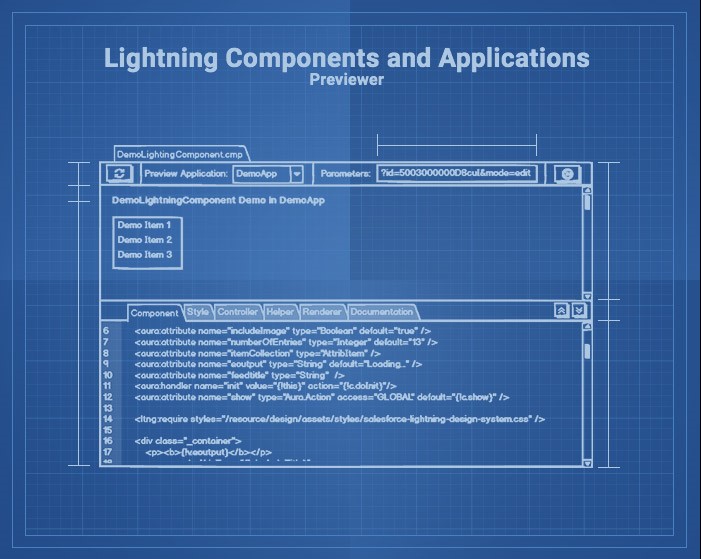
Combined Tabs for a Bundle Editor
While Application and Component Bundles are defined in several separate files, it is clear that very often you will need to quickly switch between different bundle items - to make some changes, or just to check how things are done there. So in The Welkin Suite, we will apply the well-established approach with the combined editor for the bundle. In the main tabs menu, you will see the bundle itself, while in the bundle you will be able to switch between different components. Of course, in this case hotkeys should be supported, as regular CTRL+Tab won't work anymore for switching between bundle items.
Enhanced previewer for Lightning Components and Applications
While backend (read "Apex") developers can live in the IDE looking at Salesforce UI as often as never, frontend development requires at least a possibility to examine what your component or application looks like, and how it behaves. A built-in previewer for Lightning Applications in The Welkin Suite has been around for a while, and yet, we would like to make it much better.
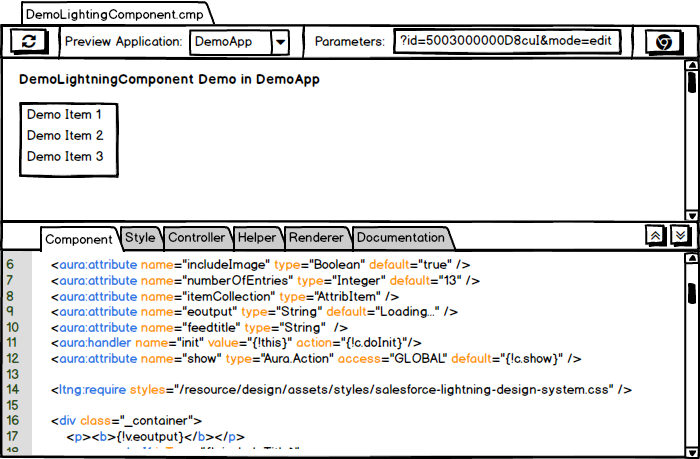
First of all, we will give you an option to pass URL GET parameters to the Lightning Application preview, so you will be able to test different scenarios.
But the main improvement will be related to the Lightning Components preview - you will have an option to specify which Lightning Application should be used for previewing the component. Once you do this each time you will build your changes for the component - the preview pane will reload the specified application (of course with all the URL parameters), so you'll be able to see if everything is working properly. Another option that we are considering right now is an option to specify ANY URL as a preview link for the component - which can be very handy in cases when your component is embedded into a detail view, for example. What do you think - should we limit the preview option to only applications, or allow entering any URL?
We will also update our web browser engine to the latest version of Chromium. However, we will add an option to open the preview page in the browser (would you like to be able to configure multiple browsers, so you can open in any of them?).
So that is our current vision of the way Lightning experience should work in The Welkin Suite, and we are already in progress of bringing the changes to life. And as much as we are excited to see all of these features up and running in the updated version of our IDE, we would also love to know what you think about it. Maybe your vision can help us make our approach even better - so don't hesitate to share it with us!
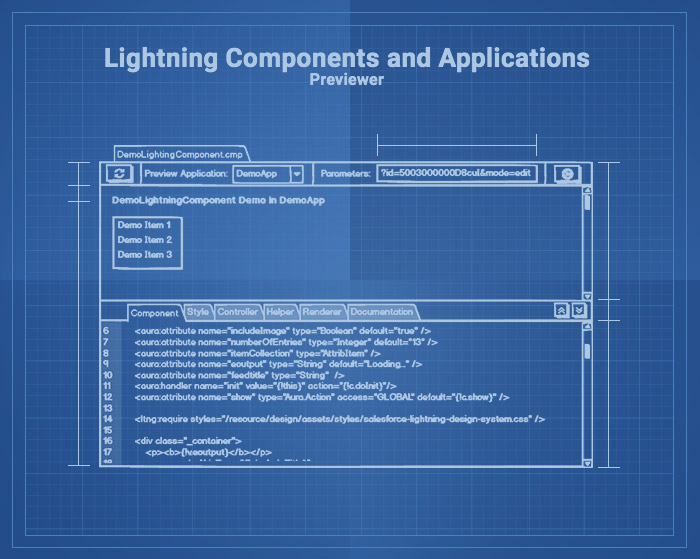








One stupid question: how to get to the Lightning Components and Applications Previewer?
I can't find it in any menu.
Hi Olvachis,
Thank you for your question.
The Lightning Components and Applications Previewer that we have described in the current article is under construction right now. Soon it will be available in The Welkin Suite Nova for Mac and we will release it in Spire versions for Windows on May 22nd.
However, you can use the existing Lightning Previewer in The Welkin Suite for Windows. It works for organizations related to a custom domain: you should enable a custom domain for your Organization on Salesforce and you use it during the project creation in the IDE. After this, the Lightning Preview would be automatically opened for your Aura *.app files in IDE.
If you have any additional questions, please contact us. We will be glad to answer them.
Thank you
Awesome, can't wait for it
Different browsers would be great! Also ability to view/test in mobile emulator would be great.
Hi MDF,
Thank you for your suggestion.
We'll add an option to preview in different browser (not only in the default one) and we'll analyze options that we might have in order to provide an ability to preview in a mobile emulator.
Thank you,
Vladimir
Hey guys,
Awesome feature! One dumb question still - can i disable previewer ? Now it takes half of a screen, and resizing it every time for new items is not very convenient..
Regards,
Roman
Hi Roman,
Thank you for your feedback!
We are going to release the possibility to disable the Lightning Previewer in the next version of The Welkin Suite IDE. It will be available for you the next week.
Regards,
Kate
Hi Roman,
Several days ago we released updated versions of The Welkin Suite for Windows and for Mac, and there you can disable the Lightning Components and Applications Previewer if you need this.
Regards,
Kate
How do I enable the previewer? When I opened the .app or .cmp file the previewer is not showing up.
Hi Kumar,
Thank you for contacting us on this.
May I please ask you to clarify if your organization which is connected to your TWS project has a custom domain on Salesforce? This is a required option for previewing Lightning components and applications.
Also, you can check the following setting:
please navigate to the menu Tools -> Options -> Projects -> Presentation, if the item 'Collapse Lightning Previewer' is enabled. If it is enabled, please disable it.
In addition, you can send us a screenshot to info@welkinsuite.com.
Looking forward to hearing back from you.
Thank you,
Kate