Objects Permissions Editor is on Mac now - The Welkin Suite Blaze R20
Today we are releasing the first update to The Welkin Suite for Mac in 2019 with a great new feature for those, who work with sObjects and their permissions in Salesforce - Objects Permissions Editor. From now it is one reason less to switch to the Salesforce Setup menu, and one more time-saving scenario in the IDE for both developers and administrators. You will also find some other fixes and improvements in the IDE, so check out this short release notes to find out what's new!

Objects Permissions Editor
It is pretty obvious that in Salesforce we are usually developing (or implementing) some functionality, that is needed for business - we are not writing code, but providing a complete solution, that always includes objects and permissions. And if we'll consider different roles like "Developer" and "Administrator" - both of them work with Salesforce configuration, however, Admins are doing this more often. This is exactly the reason why we are adding a new feature to cover another aspect of such configurations - configuring object-level permissions, in addition to the already existing Field-Level Security functionality, that is available in the IDE. Meet the new 'Objects Permissions Editor'.
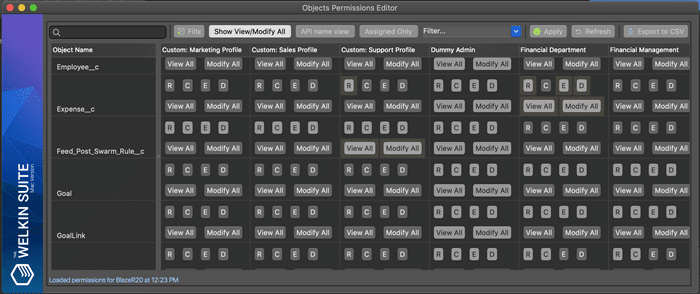
You can find the Objects Permissions Editor in the main menu → Tools → Objects Permissions Editor, when you have your project selected in the 'Solution' pad. Once you open this tool it will load information from both your project and Salesforce organization to provide you a permissions matrix, where on the left side you have a list of your objects, while on top you can find profiles. In the intersecting cells, you will see current permissions - Read, Create, Edit, Delete, as well as View All and Modify All.
In general, the UI should be already familiar to you, as it uses the same approach as we have in the FLS editor, and in the Permission Sets Assignment tool. This means that you should expect rich filtering options, highlighting of changes with a different background color, bulk editing options, etc. - let's take a look at some of them in more details.

The toolbar at the top of the editor window provides you the following options:
- 'Filter objects' quick filter - allows you to type in a name or a part of an object's name, so other objects will be filtered out;
- 'Filter profiles' button allows you to select what profiles will be shown;
- 'Show View/Modify All' switch provides you an option to hide or show 'View All' and 'Modify all' buttons in case if you don't need to modify these permissions and if you want to get a clearer look of the editor;
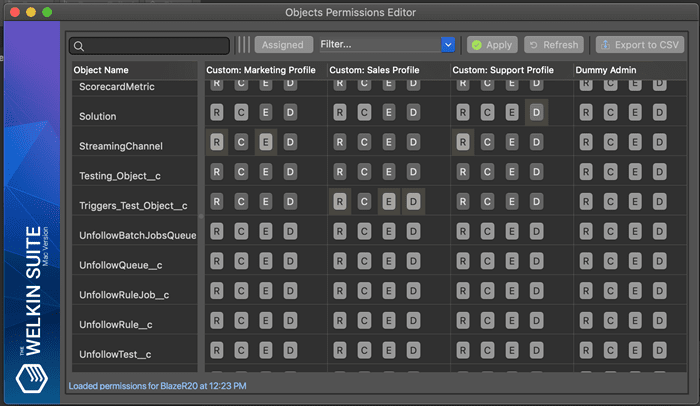
- 'API name view' switches between displaying API names and Labels;
- 'Assigned Only' - this toggle will allow you to exclude objects that do not have any settings configured for all profiled;
- Set of predefined filters for objects - we'll take examine available options below;
- 'Apply' button obviously applies your changes to your Salesforce organization;
- 'Refresh' button resets permissions to the same state as in your Salesforce organization at the moment;
- 'Export to CSV' allows you to export permissions in a human-readable CSV file, so you can share it with anyone, or save it for yourself;
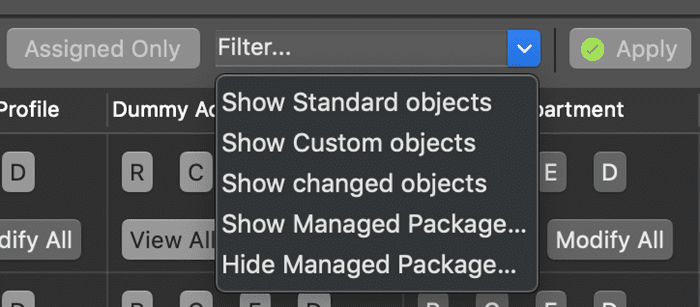
Speaking of a set of predefined filters for your objects - it provides you such options:
- 'Show Standard Objects'
- 'Show Custom Objects'
- 'Show changed objects'
- 'Show Managed Package Objects'
- 'Hide Managed Package Objects'
Another time-saving feature in the 'Objects Permissions Editor' is very similar to the one you have in the FLS editor - cloning, or bulk-applying settings from one object (or profile) to other objects (or profiles) with just a couple clicks. In the context menu of a cell with an object or a profile name, you will find an option called 'Bulk apply to...' - selecting this option will open a popup, similar to the screenshot above. After that you just have to select checkboxes for corresponding objects/profiles, that should have the same settings as the 'source' one, and hit 'Apply' - that's it.
We believe that the new 'Objects Permissions Editor' will allow you to save more time in your daily tasks, and will provide you more comfortable permissions editing capabilities, compared to the standard approach, that all of us used previously.
Other Changes
While we were working mostly on the Objects Permissions Editor - we also have made some changes and bug-fixes in this release, so let's describe them in short.
Starting from the Blaze R20 version of the IDE it will use API v.44 for all communications with Salesforce. This also led to an improvement related to the Process Builder - now you can pull active Process Builder flows, so they will be included in your project as all other files.
Another fix is related to the SOQL Editor/Executor - we have fixed the order of headers in a CSV file that is generated by the 'Export to CSV' function - previously it was incorrect in some cases.
One more fix is related to the 'Pending Changes' pad - previously items shown in the pad were not sorted correctly, however, right now they will be sorted properly, so you can examine what's going to be deployed a bit easier.
The last fix in this release is a small, but annoying, typo that we've had in the 'Output' pad when deploying Lightning Components - it's gone.
Full list of changes
New Features
- Added the 'Objects Permissions Editor'
Improvements
- Updated The Welkin Suite to use API v.44
- Active Process Builder flows now can be pulled to a project like any other metadata type
Fixes
- Fixed the issue with incorrect headers order in a CSV file after using the 'Export to CSV' functionality in some cases
- Fixed sorting issues in the 'Pending Changes' pad
- Fixed the 'Lightning' typo in the Deployment output

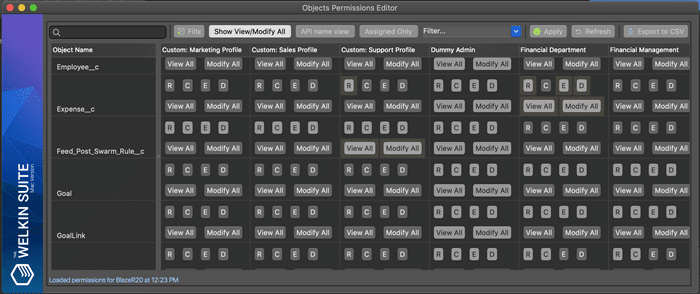

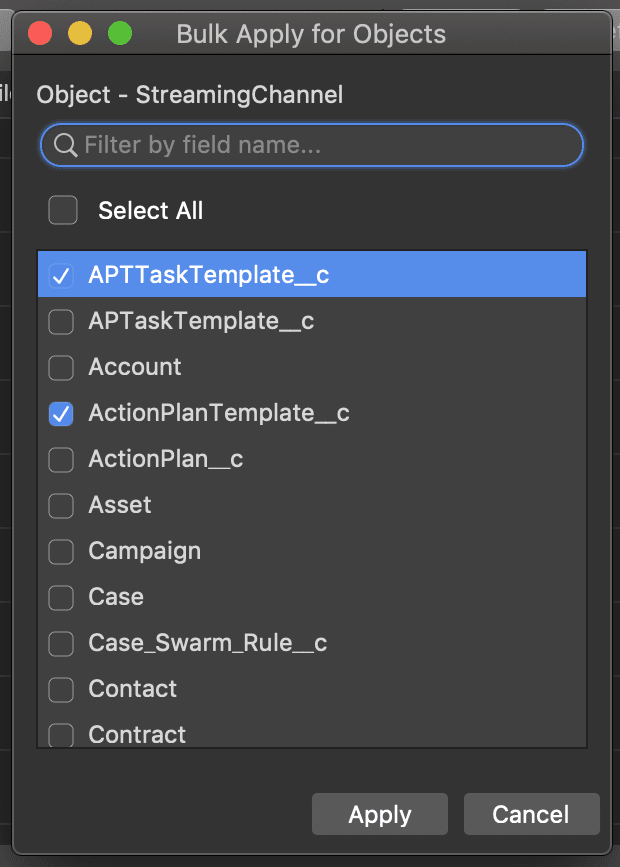
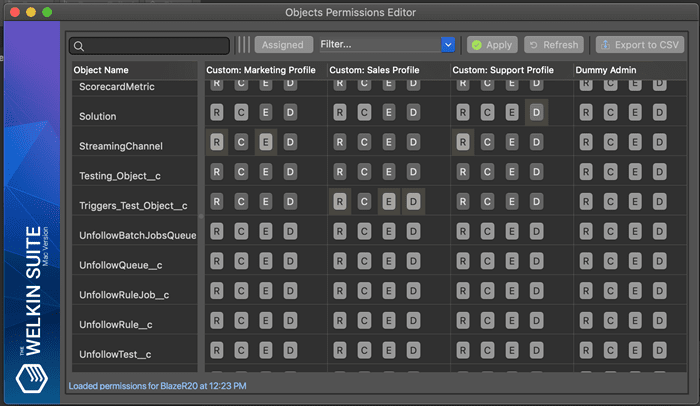
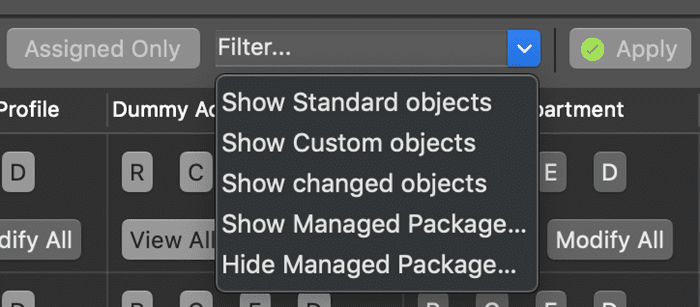







Your comment may be the first