Easier Validation Rules configuration in The Welkin Suite
Today we move forward with The Welkin Suite's functionality for Adminevelopers by adding the new Validation Rules editor to the sObjects Inspector to both Windows and Mac versions of the IDE. Additionally, you will have an ability to delete all debug logs from your organization, if you've encountered a strange Salesforce behavior and got stuck with gigabytes of logs in the org.

Read more about this release below.
Validation Rules Editor
In the previous series... Previously you've had an ability to modify Validation Rules criteria, or create new Validation Rules directly in the Admin Panel, however, we've updated this functionality and now it has it's own tab in the sObjects Inspector when you open any object.
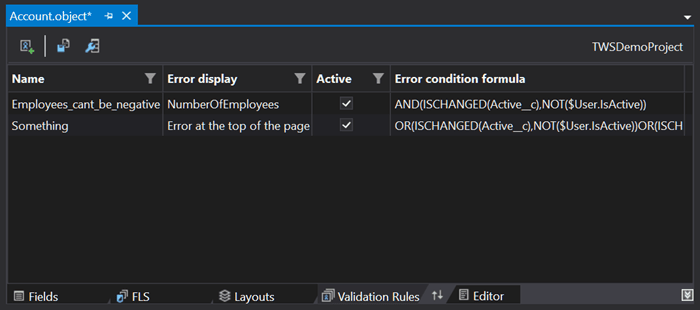
When opening this tab, The Welkin Suite will find all object's validation rules and show you them in a list with all major details visible at a glance.
Clicking on any validation rule will open a side panel for editing it (exactly in the same way as it works in the Fields editor), where you can configure validation rule's parameters:
- Name
- Enable or disable it
- Description
- Error Message
- If an error should be displayed at the top of the page, or near a certain field
- Error condition
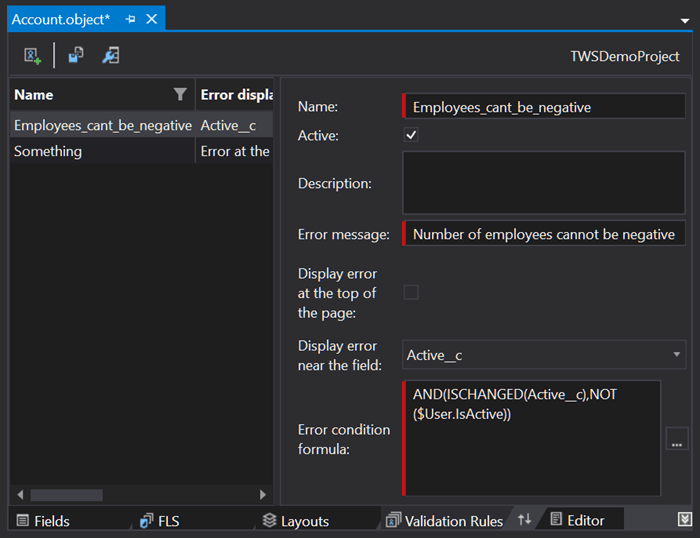
In absolutely the same way you can define new validation rules - just click on the 'Add Validation Rule' button in the top menu, and fill in all details.
Once you're done with changes - hit on the 'Save & Deploy' button, and your changes will be deployed to an organization.
Deleting Debug Logs from your organization
Recently we've seen a lot of situations when due to some reasons Salesforce allowed thousands of log files to be generated, ending up in a huge debug logs size. As a result of this situation new debug log entries were not showing up at all, until you clear logs, or wait till they 'expire'. To save your time in a such or similar situation we have added an option to delete all logs from your organization directly from the 'Debug Logs' panel.
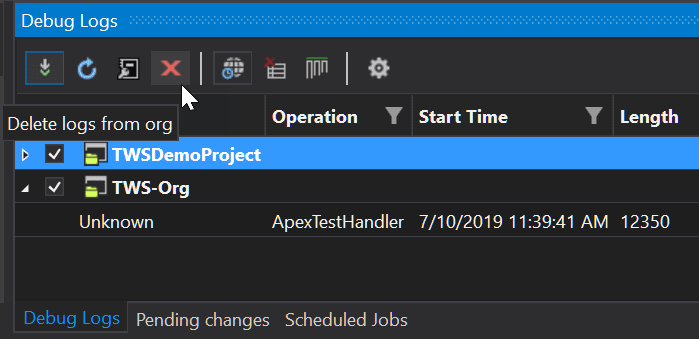
As you might see on the screenshot above - we've also rearranged the toolbar for the 'Debug Logs' panel in the Windows version of The Welkin Suite, so now buttons are located in a more logical order, and require much less space, while still provide the same ease of use, as previously.
Other Changes
There is only one small change in the Windows version of the IDE - we've added a tooltip in the Field-Level Security editor when you hover over a profile name, so even if you have 20 profiles with long names you can easily see each profile's full name.
Full List of Changes
New Features
- Added the Validation Rules editor tab to the sObjects Editor
- Added the ability to delete all Debug Logs from an organization
Improvements
- (Windows only) Improved and reorganized the toolbar in the Debug Logs panel
- (Windows only) Added a tooltip with a profile name in the Field-Level Security editor when you hover over a profile name

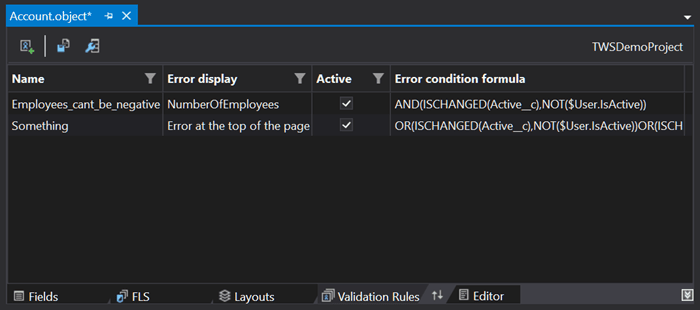
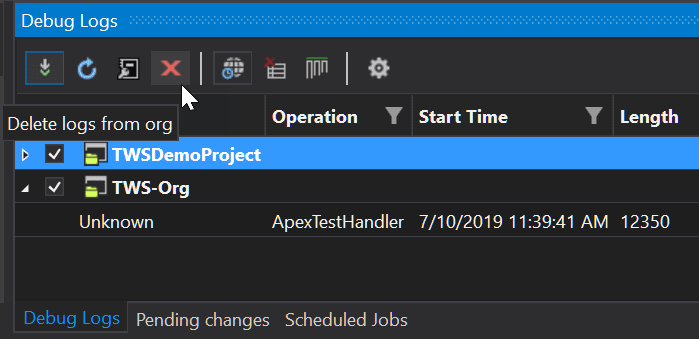
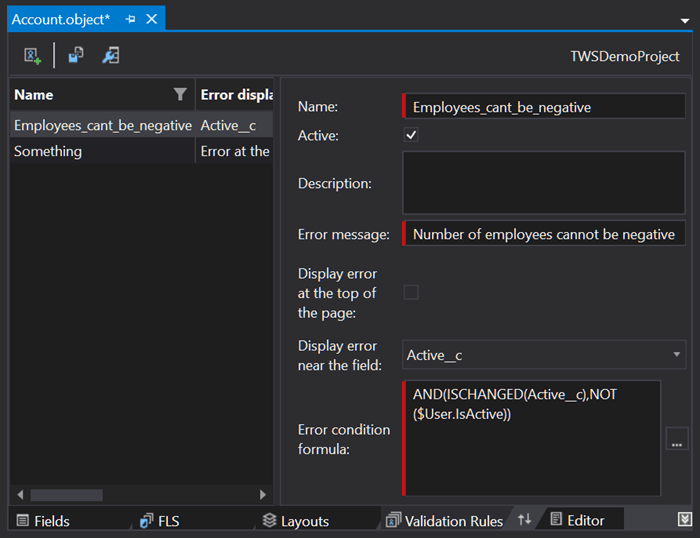







Your comment may be the first