Meet the new Salesforce Objects Permissions editor in The Welkin Suite Bloom R25
After the winter holidays season and a short break, we're finally here with the new release of The Welkin Suite. This time we have focused on the Objects Permissions Editor functionality and some bugfixes. Take a look at what's new in the Bloom R25 and what to expect from us in the next couple months!

Objects Permissions Editor
Today we are adding one more tool to The Welkin Suite that will help you with permissions in Salesforce - Objects Permissions Editor. This means, that in addition to the already existing Field Level Security editor and Permission Sets Assignment tool you will be able to configure object-level security permissions directly in the IDE. Let's see in more details how this functionality works, and what options it provides.
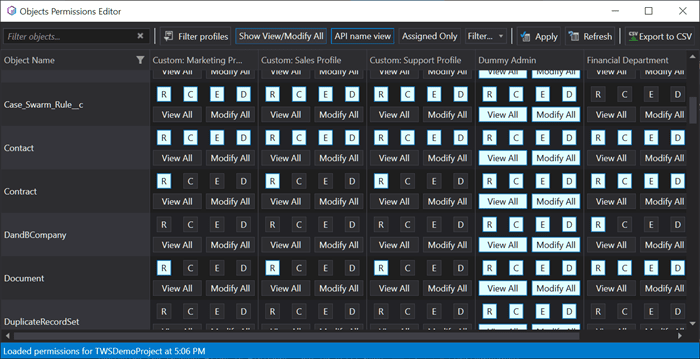
As objects permissions are more like the organization-wide customization - this functionality is available from the Main Menu → Tools → Objects Permissions Editor. Once you open it - the editor will retrieve from the organization information about your profiles and corresponding settings for all objects.
Please note, that due to the current Salesforce API limitation we are not able to display standard profiles in this editor in most cases, so only custom profiles will be editable.
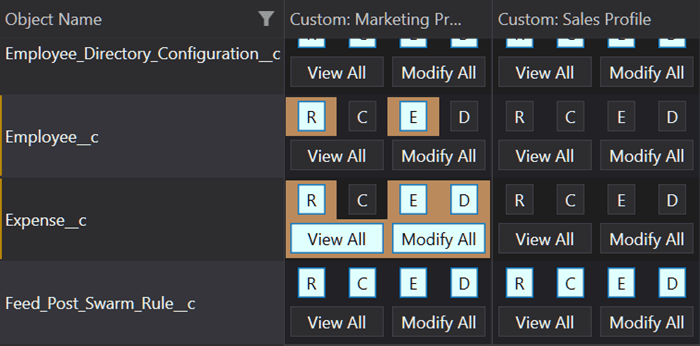
The overall UI and functionality are very similar to the Field Level Security editor - your objects are on the left side, profiles are at the top, while in each cell you will find corresponding settings - Read, Create, Edit, Delete, View All, and Modify All. As usually - all changes in the editor will be highlighted, so you won't forget what have you changed.
Each permission is displayed as a separate button with the following states:
- Disabled - it is not possible to change permission for a given object&profile combination;
- Enabled - permission is not given, and clicking on the button will grant it;
- Highlighted - permission is granted and clicking on the button will revoke it;
The Welkin Suite will correctly handle dependencies between permissions, so if you'll grant the 'Edit' permission, IDE will automatically enable the 'Read' permission, and vice-versa.
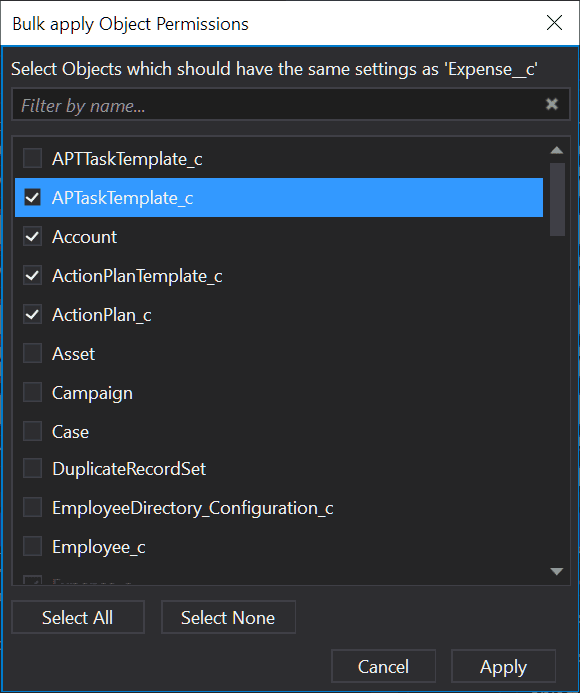
We know how time-consuming it can be to perform significant changes to the permissions model, so we've built for you the 'Bulk apply to...' function, that will allow you to copy settings from one object to other objects (s), or from one profile to other profile(s). To do this - just right click on the object or profile name in a cell, select the 'Bulk apply to...' option, select target objects or profiles with checkboxes and click 'OK' - that's how easy it is!
Once you're done with your changes and ready to deploy them to the organization - just click on the 'Apply' button, and the IDE will deploy them. If you'd like to reset your changes and re-retrieve data from the organization - the 'Refresh' button will help you with this.
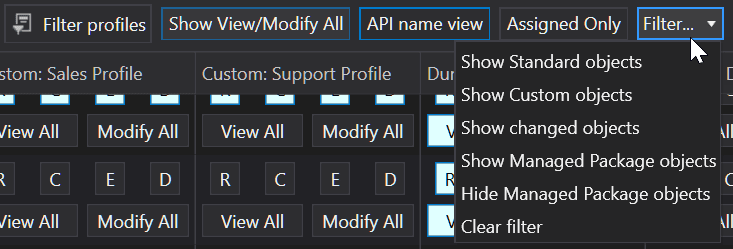
Even comparing to the Field Level Security editor - Objects Permissions Editor has a bit more information to show, so you'll have a bit more tools to filter out unneeded data. Here are these options:
- Filter objects - you can do this using the filter icon in the first column, or use a quick filter option right above the first column;
- Filter profiles - once you click this button, you will be able to select what exactly profiles you'd like to see in the matrix below, so you can exclude one you don't need to update, for example;
- Show View/Modify All - this toggle allows you to remove that extra row of buttons for each object-profile setting, so the overall editor will be cleaner, as we know that it's not always needed to modify that ultimate 'View All' or 'Modify All' settings;
- Assigned Only - this toggle will allow you to exclude objects that do not have any settings configured for all profiled;
- Filter - the short list of predefined filters for objects that might be useful in some cases: 'Show Standard Objects', 'Show Custom Objects', 'Show changed objects', 'Show Managed Package Objects', and 'Hide Managed Package Objects'
Additionally, you can always export your Objects Permission using the 'Export to CSV' button, that will generate you a human-readable file, that can be later shared with your team, customers, or just save for your records.
Other Changes
While we were working mostly on the Objects Permissions Editor - we also have made some changes and bug-fixes in this release, so let's describe them in short.
Starting from the Bloom R25 version of the IDE it will use API v.44 for all communications with Salesforce. This also led to an improvement related to the Process Builder - now you can pull active Process Builder flows, so they will be included in your project as all other files.
If you use Git as version control and if you were experiencing an exception trying to open the 'Version Control' panel - we have fixed this issue, so now you can use the built-in Git client to perform most of the common Git actions without leaving the IDE. Speaking of the most common actions - we've changed the logic that has blocked you from creating a commit if author email and name were not filled. Now you should be able to do this without limitations.
And two more fixes are related to the SOQL Editor/Executor. First, we've fixed the issue when checkboxes for fields were randomly checked while you were scrolling the 'Schema Explorer' part of the SOQL editor. Additionally, we have fixed the order of headers in a CSV file that is generated by the 'Export to CSV' function - previously it was incorrect in some cases.
What's next?
We've selected Lightning development as our top priority for the next 3-4 months, so during this time we will focus on adding support of the Lightning Web Components to The Welkin Suite, and we will make a lot of changes to the existing editors and Lightning Components development based on the feedback we've received from you.
Of course, this doesn't mean that nothing else will happen - we have some great ideas (and plans) to extend permissions 'portfolio' of tools in the IDE with at least one or two more handy features; we have some other great ideas related to the declarative development and coded development; for sure we will listen to your feedback and will release different small improvements and fixes.
Stay tuned!
Full List of Changes
New Features
- Added 'Objects Permissions Editor'
Improvements
- Updated The Welkin Suite to use API v.44
- Removed limitation to commit to Git if author name or email is empty
- Active Process Builder flows now can be pulled to a project like any other metadata type
Fixes
- Fixed the issue with an error thrown after opening the 'Version Control' panel
- Fixed the issue with all fields selected in the SOQL Editor when scrolling through the Schema Explorer part of the editor
- Fixed the issue with incorrect headers order in a CSV file after using the 'Export to CSV' functionality in some cases

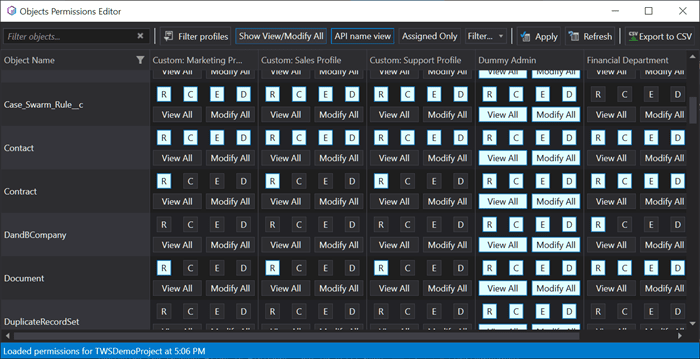
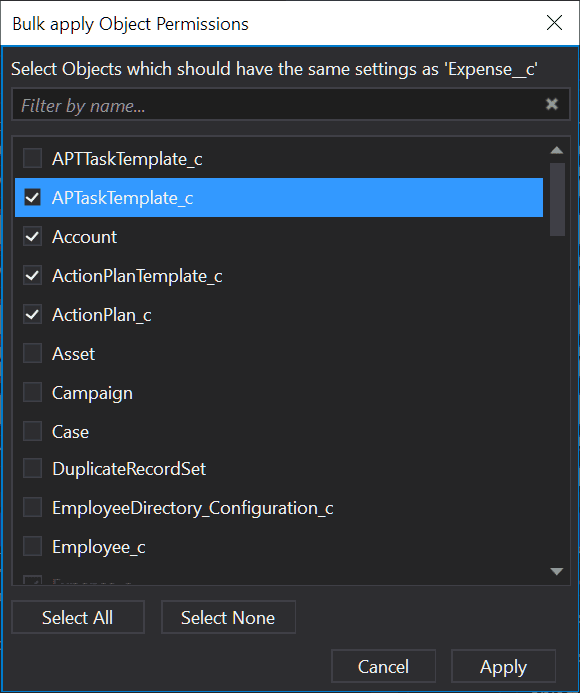
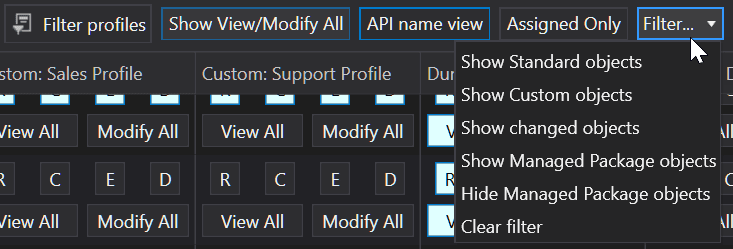
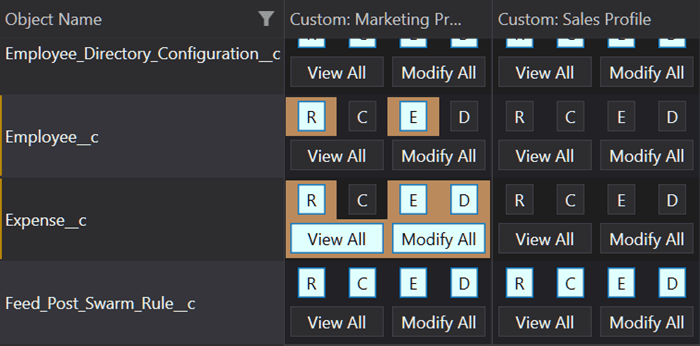







When is this coming for macOS? (i.e. Blaze)?
Hi!
Thank you for your question!
This will be present in the next version of TWS for Mac already the nearest weeks.
Regards,
Kate
Greetings,
I'm happy to let you know that now you can use the Object Permissions Editor in The Welkin Suite for Mac.
Please find all the info regarding this functionality here:
https://welkinsuite.com/blog/objects-permissions-editor-is-on-mac-now-the-welkin-suite-blaze-r20/
If you have any additional questions, please let us know and we'll be happy to answer them.
Regards,
Kate