The Welkin Suite 0.21.13 - Release notes
With the new released improvements for Debug Logs viewer, new fast ways to run apex tests and different fixes all over the IDE The Welkin Suite became even better. Read more to find out what have changed in this 2.5 weeks.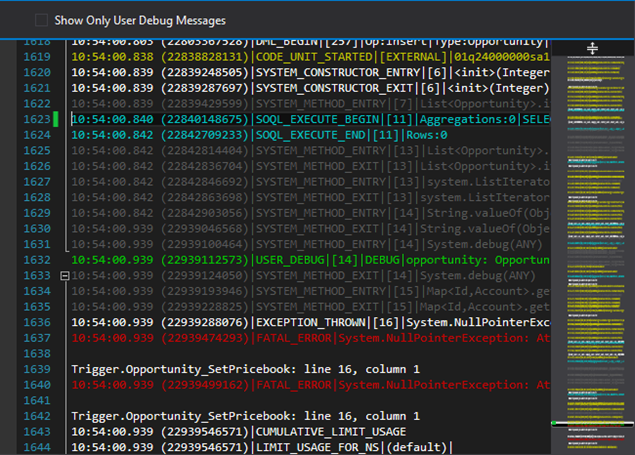
Apex Logs viewer
From now on in The Welkin Suite Apex Logs are much more informative - different events are highlighted with colors so it's easier to skip unneeded details. You can change the colors in Tools -> Options -> Environment -> Fonts and Colors - look for items with "Apex Logs" prefix.
And if you're using Code Map mode for scrollbar you'll be able to quickly analyze entire log file - if there's any errors, for example.
Another must-have improvement for logs viewer - filtering only user debug entries. The nice thing is how it is done - if you select this filter non-debug entries would be collapsed, but you will be able to expand them if needed and search through them without disabling the filter.
Currently supported event types are:
- Anonymous Execution - anonymous Apex that was executed
- Callouts
- Checkpoints
- Errors
- SOQL execution
- System calls
- User debug entries
Let us know in comments what other events you'd like to be supported.
Apex Tests runner
Current process improvements
We've received a lot of your feedback on the previous implementation of Tests running experience and improved it to resolve the most common issue - slow general process of executing new tests. For some Salesforce orgs our previous approach resulted in ridiculously long time required for loading list of tests from Salesforce itself.
In two words it worked this way:
- Check if cached data is available. If yes - cached data is used
- If no cached data available - list of tests is fetched from Salesforce
- If Salesforce returns nothing (this happens sometimes) - local files are scanned for test classes and result is displayed. Nothing is cached in this case
- If Salesforce returns list of tests - list is cached by TWS and displayed
And from now on this process looks like this:
- Check if cached data is available. If yes - cached data is used
- If no cached data available - local files are scanned for test classes. Result is cached and displayed
Additionally if you want to use data from Salesforce you can always manually fetch it with "Refresh" button in Tests Runner window. In this case if Salesforce will return list of tests - it will be cached. Otherwise local data will be used again.
How to understand which version of cache is used? When ‘Run Tests’ wizard is opened you can see Information icon, move the cursor to it and find information about current cache version such as time when it was created and in which way: locally or from Salesforce.

We hope that this approach would streamline test running experience. However if you have any ideas what you'd like to improve here - let us know and we will be happy to make it even better!
New ways of running tests
It's impossible to have "too many" ways of doing something, so we've added some more options:
- Quickly run currently opened test class - you can do this using a CTRL+R, CTRL+C hotkey or from an editor context menu. Please note that running tests this way will only execute test class that is currently in the org - you need to build your changes first, if you want them to be run
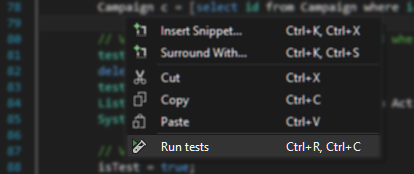
- Execute any single test class - you can do this from a Solution Explorer. Just right-click on any class that have tests in it and select "Run tests" option. The same note as for previous method - The Welkin Suite executes the version that is currently in the Salesforce org
- Execute changes that were just built. If you are editing tests, sending them to Salesforce and would like to run them right after that - use CTRL+F5 hotkey. In this case TWS will execute all apex tests from the set that was built
Additionally we have fixed hotkey assignment for the usual tests running flow - using CTRL+R, CTRL+T hotkey.
Navigation from tests to the code
Last but not least improvement for tests-related experience in this release - ability to navigate from Test Results panel right to the test classes or methods. In order to do this you just need to double-click on a test class or method in test results panel.
Fixes
We've done a lot of fixes in this release, but there is 3 main groups of fixes which improve overall performance and stability:
- Apex fixes: we have fixed various issues with Apex parsing which caused problems with Code Completion, Go to definition, Code outlining, ApexDoc support as well as performance issues in some rare cases
- Crashes: various situations which resulted in exceptions on crashes were fixed
- Pull: in addition to a lot of fixes for pull process that we've released last week we have discovered and fixed some more pull-related issues
The full list of fixes in this release:
- Fixed various cases of incorrect insertion of ApexDoc
- Fixed incorrect behavior with highlighting and comments after using ApexDoc
- Fixed issue when ApexDoc wasn’t generated if method had override prefix
- Fixed issue when TWS was crashing after a file was deleted from 'Project Components' if opened project was created on another machine
- Fixed issue when TWS was crashing after clicking 'Browse' with no Merge Toll selected in External tools
- Fixed issue when Download Wizard didn’t work properly during Cancellation of the project creation
- Fixed issue with incorrect view of installation window with Windows scaling != 100%
- Fixed incorrect behavior with adding/deleting of folders in Solution explorer
- Fixed not working constructor outlining
- Fixed issue when the snippet ‘Try’ was inserted unexpectedly - snippet was renamed to tryCatch
- Fixed issue when snippets didn't work in constructors
- Fixed issue when the error list wasn’t cleaned if project was closed
- Fixed issues with excessive CPU load while working with some Apex files
- Fixed issue when format code didn't work for Visualforce pages and components
- Fixed incorrect work of filter in 'Project metadata components'
Next steps?
Our next release is focused on implementing Git support in The Welkin Suite - working with branches, commits, analyzing log and changes.
Download the new version and try this yourself! If you're an existing user - this update will be delivered automatically very soon.
Let us know what do you think about this release, The Welkin Suite itself or your experience with it. We'll be happy to see you in comments, on the forum or in social networks!
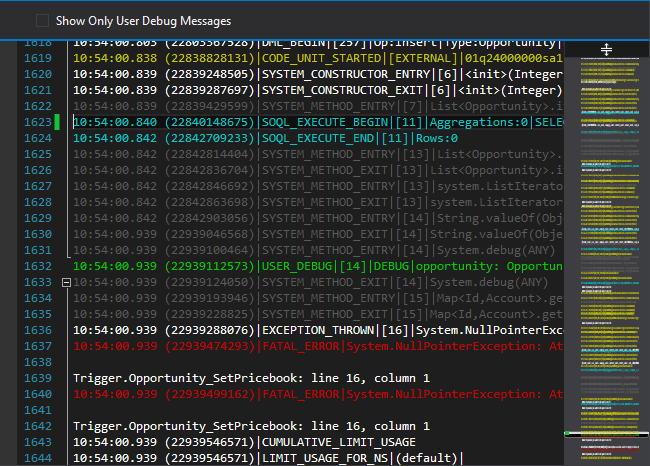








Your comment may be the first