The Welkin Suite IDE 0.29.19 - Release Notes
This time, we decided not to make you wait long for The Welkin Suite update. The 0.29.19 version of the IDE is available already.
In this version. all our work was focused on improving the features that had already been implemented before. First and foremost, we updated the work process with the test and test result, as well as the functionality related to your Logs.
In addition, your feedback helped us find the main points which should also be corrected. You can find more details about these and other changes below.
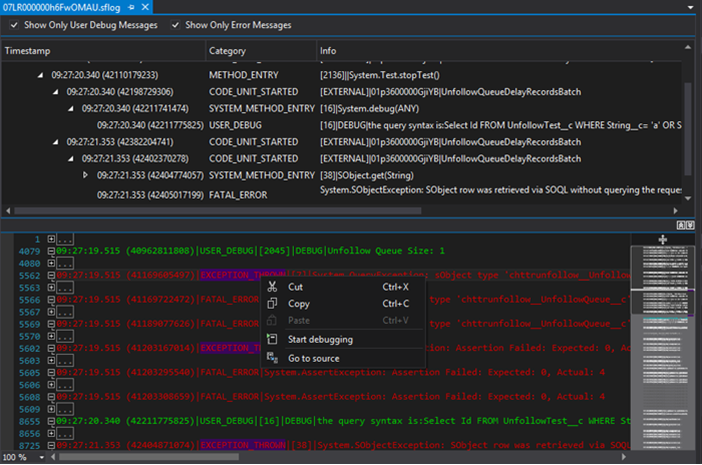
Improvements for the work with Debug Logs
The work with your Log file inside The Welkin Suite has now become more comfy and efficient.
First of all, we want to draw your attention to the option to switch to your local time in the Logs panel.

The toggle button is present in the Log panel menu. The start time for your log files changes automatically according to the selected status of this option. You can easy back to the UTC time by clicking on it again at any time. The following changes you can see directly in the Debug Log viewer.
Now you can set the default view of your Log editor. This ability is added to the Tools -> Options -> Text Editor -> Apex Debug Log -> Presentation.
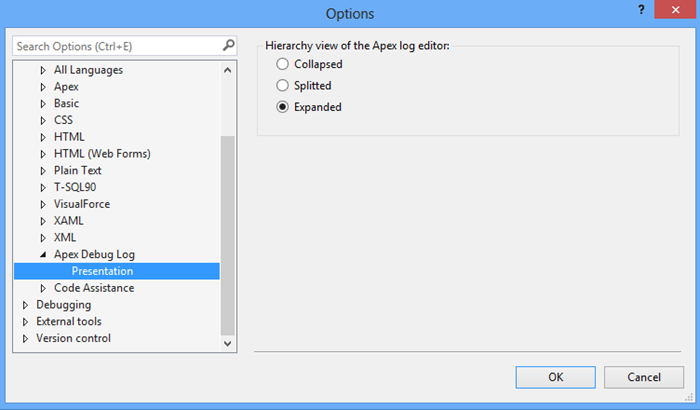
- If you are mostly working with the hierarchy of your Log file, you can select the 'Expanded' option. After this, all your log files will be opened with the presentation of the log hierarchy only. Of course, you can see your log file itself using the 'Collapse' or 'Expand' buttons in the right bottom corner if this is necessary.
- In another case, if you need to see the log file without its hierarchy most of the time, you can select the 'Collapsed' option for the hierarchy view of the Apex log editor. The log tree view will be hidden for the newly opened logs in this case.
- The 'Splitted' value for the hierarchy view allows you to see the combined log and its tree view in your Log editor.
Now let's take a look at your opened log file. There is the new filter 'Show Only Error Messages'. When you select it, the errors that are present in your log file will be shown in the Debug Log viewer.
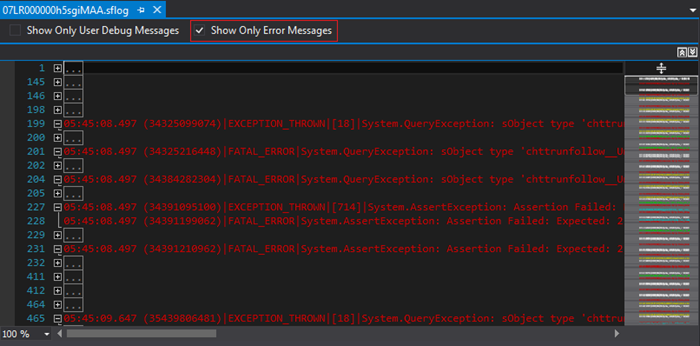
If you enable both of the filters: 'Show Only Error Messages' and 'Show only User Debug Messages', you will see the set of entries for both categories.
In addition, all the errors and exceptions in your Log file are colored in red. You can easily see them in the Code Map in Scrollbar as well.
We have refactored the Debug Log viewer in general, and now the inline search in the Log files is available.
Another great change in the navigation area for Debug Logs is the new option to go to the source code right from the log file. How many times you were reading giant log files, manually "extracting" methods names/lines of code and opening corresponding code in the editor? And how many time you've wasted on such operations? Now you just need to right-click in the Debug Log file and select "Go to source" option.
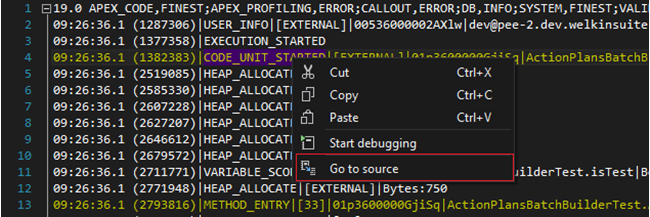
We hope that this set of logs-related improvements will make your debugging and troubleshooting processes somehow more pleasant and much more productive!
Improvements for the Test Running functionality
The Welkin Suite shows you the test result history for two days. There are lots of cases when this is very useful, but if you no longer need this information inside the IDE, you can clear the test results. This option is available in the Test Results panel.
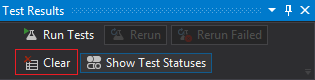
After you have used the 'Clear' option, new test results from your Organization will be stored in The Welkin Suite in accordance with the usual rules or until you use this option again. When you are working with several projects inside one solution, the test results for all the projects will be removed after you use the 'Clear' option.
Now you have an ability to cancel a running test job. This option is available for the whole testrun, as well as for separate classes. You can find this in the context menu of a testrun/class. Of course, this is relevant to the jobs that are in progress.
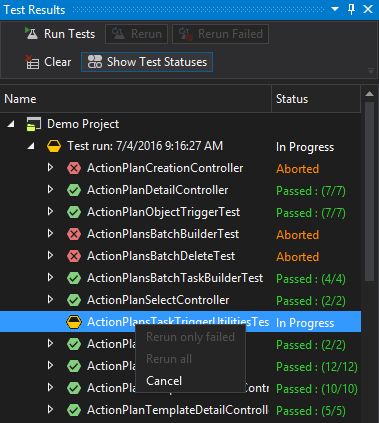
If you use the 'Cancel' option for the whole testrun, the classes that are in progress will be aborted and will have the appropriate status, and the classes that have been finished will have the timely status from Salesforce. If you use the 'Cancel' option for the running test class, you will see the results only for those test methods that have been finished, and other methods will be absent in the expanded class in the Test Results panel.
The following improvements in the Test run functionality allow you to run and rerun your test class or test method in the most convenient way.
When you are working with several classes/methods, and run the same set of tests every time, it will be convenient to use rerun option for your last testrun job. This option is now available inside The Welkin Suite. You can open Test dropdown menu in TWS Main Menu and find the 'Rerun last test', or use the 'Ctrl+R, Ctrl+L' hotkey. Please note that when you are working with several projects in one solution, the rerun option will run the last testrun job from your test result, even if another project is active now. In addition, this option works with the tests that were run not as Deployment validation. This means that when you have a usual testrun, and then you run tests as deployment validation, the test job which was run before the Deployment validation testrun will be rerun.
One more way to run and rerun the test method or test class you are working with is present your code editor. Beginning from the 0.29.19 version of TWS, you can execute unit tests from the test result icon to the right of your code. The right-click on the icon which has a 'passed' or 'failed' status allows you to run for a separate method or for a whole class.
![]()
Code Assistance changes
As we've mentioned in the previous release - we've built a third version of our Code Assitance engine which results in great potential for new features, and right now we're starting to discover that potential! Also as we've promised we will shortly start the series of articles regarding our latest Code Assistance changes.
The first and one of the most important additions in this release is the real-time syntax errors highlighting in Apex files, hence it is in treated as an experimental right now. By default this feature is disabled, however if you can enable it from the Tools -> Options -> Text Editor -> Code Assistance and select "(EXPERIMENTAL) Show Syntax Errors" checkbox. Right after this you will start to see information about syntax errors right in your Apex editor as a light-blue underline and also in the Code Map scrollbar as a light-blue marks. We believe that having this mistakes corrected right when you write the code will save a lot of time every day.
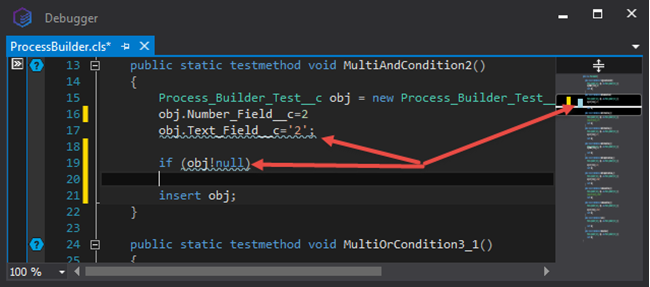
As this is an experimental feature there still may be some false-negatives and false-positives in its work - if you would encounter any of them we will appreciate if you will share this information with us.
Another change (and fix) in the Code Completion area is an option to automatically preselect completion suggestion. Not only this option in the Tools->Options is now working as it should, but we have also implemented a bit more intelligent approach of the preselection - now the most recently used item will be in the top of the suggestions list. Some less significant improvements here are support of an exception variable in an "exception" block, support of an iterator variable in a "for" block and improved sorting of items in the Code Completion list.
In terms of fixes - ApexDoc information is now displayed in the Code Completion hints as it was doing previously, fixed some issues in the base Apex completions database, as well as other issues, which you can find in the full list of changes below.
Other improvements
Our developers have worked on the navigation during your working process in the 0.29.19 version of The Welkin Suite.
Beginning from this version of the IDE, you have an ability to execute your Anonymous Apex files without opening them. In the Solution Explorer, you can open the context menu for the necessary Anonymous Apex file and use the 'Execute Anonymous Apex' option right there.
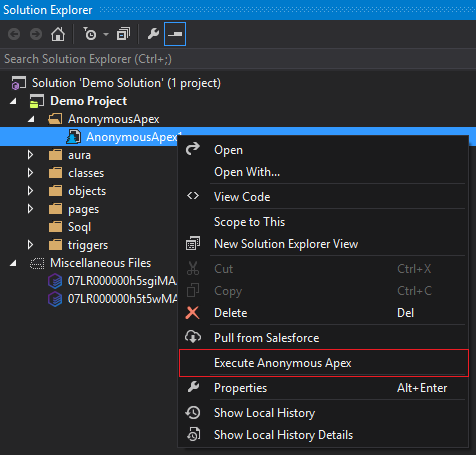
The file won't be opened itself, but its execution log file will be shown after the execution is finished. The log file opening, in this case, isn't related to the 'Open execution logs' setting which is present in the Anonymous Apex file when it is opened.
We have implemented the additional ability to start the Pull process inside The Welkin Suite. This option is available in the Main Menu -> Project -> Pull from Salesforce.
Other fixes
The great part of the work on the 0.29.19 version of TWS is dedicated to the fixes.
First of all, our developers worked on the issue related to the Build functionality. The main reason for the issue with the Build process having successful status, but actually no files being built and the changes in your code disappearing after reloading a file – is the incorrect handling of the errors that Salesforce returns for the failed Build process. In addition, the similar issue applied to the cases when you build files that are included in the active test run on your Org, deployment process with these files or a running scheduled job. Now you will see the correct status for your Build process.
In the previous version of TWS we were faced with the issue related to the static resource path being changed by adding the folder 'resource-bundles' during the Build process. This was caused by the changes related to the compatible project structure that we made. In the 0.29.19 version this issue is solved. Please re-pack your static resource manually and further build operations won't change its path.
The ability to export your Code Coverage data to CSV file is available and working properly in the 0.29.19 version of the IDE.
When you created a new TWS project, the IDE was freezing and not responding for some time. In fact, the loading process took this time. Now you will see the process bar during the loading files to your created project.
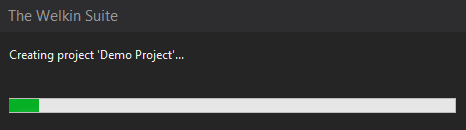
Our developers have fixed rare issues of TWS crashing.
You have an ability to work with several projects inside one solution in the IDE. When you run all the tests for all your project, you could be faced with the issue that test methods were duplicated in the Test Results. In the 0.29.19 version of TWS this is solved.
The Lightning Components functionality caused several issues after the changes that we made in the previous version of the IDE. We fixed the problem with the project becoming unavailable when you re-open it after adding Lightning Bundle files. In addition, the Lightning Bundle files appeared in the Lightning Bundle Explorer after the pull process only. All these issues are solved in the newly released version of TWS.
One of the possible reasons for failed creation of a new project which were shown to you was the incorrect credentials, even if you entered correct ones. This issue is fixed, and now you will get the timely reasons for the failed process of project creation.
We also have changed the error message for the failed log file download. This became more informative and now includes the tips.
Other text changes are made for the versions for files inside the Local History panel. In general, these are the error corrections.
The previous version of The Welkin Suite contains the refactored Pull wizard. The part of the information message related to the actions for resolving conflicts have become hidden. In the 0.29.19 version of the IDE the whole text is available for you.
During this sprint, we have fixed our Bug Report functionality, so if you are faced with any issue during your work in The Welkin Suite, you can easily contact us using this option. This is available in the Main Menu -> Help -> Report a bug. There you can describe you issue, enter your email for our response, and attach your TWS log file which can help us to find the reason for your issue.
Full list of changes
New Features
- Implemented a real-time syntax errors highlighted in the experimental mode
Improvements
- Implemented an ability to abort test-running jobs in the Test Results panel
- Implemented an ability to clear test results history
- Added an option to rerun test method/class using the Test Results icon in the editor
- Added the hotkey to rerun the last testrun job
- Added an ability to navigate to the code from the Debug Log file window
- Added local time in the Logs panel
- Added the 'Show Only Error Messages' filter for the Logs
- Errors and Exceptions in the Log files are colored in red
- Added an ability to configure the default view in the Debug Logs viewer
- Added an ability to execute Anonymous Apex from the context menu in the Solution Explorer
- The 'Pull from Salesforce' button is added to the 'Project' dropdown menu
- The message given when downloading a log file fails is changed
- Added an option to go the source code right from the Debug Logs viewer
- Added multiple icons to the buttons in the Test Results panel
- Changed the Code Completion suggestions to appear only by typing letters/symbols
- Changed highlighting of the current region definition selection to classes/interfaces/enums/methods/properties instead of logical blocks in method body
- The items in the Code Completion list are sorted by type and by name inside the type
- Removed the 'Reparsing time delay' option from the Code Assistance settings
- Added exception variable to the Code Completion suggestions inside the "catch" blocks
- Added iterator variable to the Code Completion suggestions inside the "for" blocks
- Implemented auto-selection of the best match in the Code Completion suggestions
Fixes
- Added proper handling of builds blocked by Salesforce due to running deployments/tests/etc.
- Fixed the issue with the static resource path being changed by adding the folder 'resource-bundles' during the Build process
- Fixed the issue related to the disabled 'Export to CSV' button in the Code Coverage panel
- Fixed the crash of TWS related to the invalid value for the property 'FocusVisualStyle'
- Fixed the problem with TWS freezing when creating a project
- Fixed the issue with test methods being duplicated in the test results in the solution with several projects
- Fixed the rare issues with Lightning Bundle files not appearing in the project after creation
- Fixed the issue with one of the several projects in the solution becoming unavailable after reopening if a Lightning Bundle was created before
- Renewed an ability to use the inline search in the Log files
- Fixed the issue when one of the reasons for the failed creation of a project is incorrect credentials even they are correct
- Fixed the issue when part of the information message in the Pull Wizard is hidden
- Changed the names of the versions in the Local History panel
- Changed the hint for the 'Subscription' button in the 'Project Metadata components' wizard
- Fixed the bug report functionality
- Fixed the issue related to the Automatic brace completion
- Fixed the errors in a base Apex completion database
- Fixed the issue when the Catch variable is not visible in the Catch block int the Code Completion list
- Fixed the rare issues when auto-replace for the Code Completion items doesn't work in an ApexDoc
- Fixed the issue when an ApexDoc is absent in the Code Completion list
- Fixed the rare issues of incorrect generation of an ApexDoc
- Fixed the issue when ApexDoc doesn't work for methods when return type is Inner class, Boolean, or Map
- Fixed the issue related to the presence of incorrect suggestions in the Code Completion list
- Fixed issue with with Outlining sometimes not working for Apex
- Fixed an issue with "Show code completion when typing" option not working
- Fixed a rare issue with Class Map in Apex not showing right after loading the project
- Fixed rare issues with the Code Completion not working
- ApexDoc information is now displayed in the Code Completion suggestions
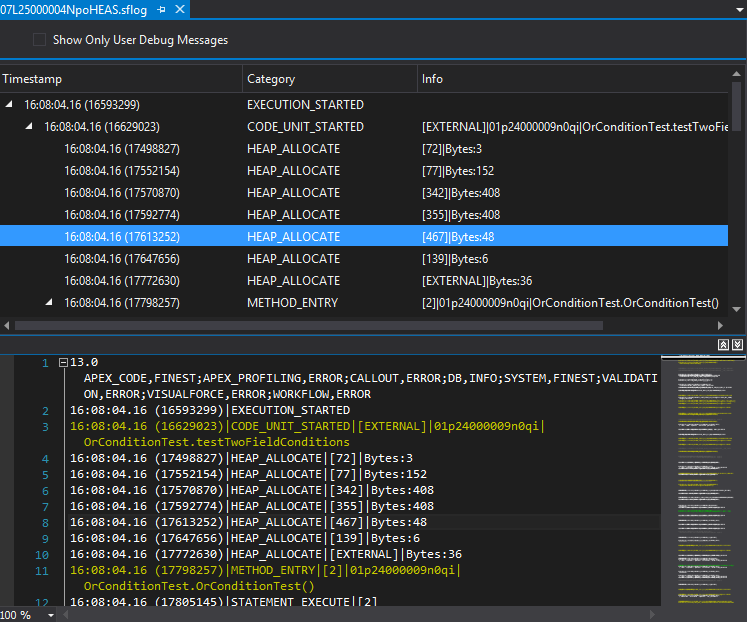







Your comment may be the first