The Welkin Suite is an IDE for Salesforce development, which is built on top of Microsoft Visual Studio 2013 Isolated Shell (for Windows version), and which gives you an option to use some of the great Visual Studio extensions while developing Salesforce applications. In this article, we will teach you to install Visual Studio 2013 extensions to The Welkin Suite, and will share a couple of great extensions, which work well with TWS, and which allow you to be more productive and feel more comfortable while developing.

We would like to draw your attention to the fact that installing Visual Studio extensions for The Welkin Suite is not an "officially supported" action, and due to this, many of them can work incorrectly, or even fail to work at all, given the differences between the tools. In addition, all extensions are 3rd-party tools, thus The Welkin Suite team cannot guarantee their correct work as a part of The Welkin Suite. Likewise, we cannot guarantee that the base functionality will work 100% properly after you install the extensions. All the extensions mentioned in this article belong to their authors, and are distributed under their own License Agreement.
Where to find extensions
All the extensions are available in the Visual Studio Marketplace. You can set the filter to 'Visual Studio 2013' version, and the list of results will include thousands of different extensions that can be added to the IDE. Of course, as we've mentioned, not all of them can work properly, so you will need to try it out yourself. Additionally, we will publish more articles with a set of extensions that were tested by us, and which are working properly, or with minor limitations.
Installation
When you download an extension from the Marketplace - please do not open it right away, as it's installer is not aware of The Welkin Suite. In order to install it, you need to go through the following actions:
- Rename the downloaded file, and change it's extension to ".zip". For example, you have downloaded a "ProPowerTools.vsix", and after renaming it should be "ProPowerTools.zip".
- Unzip the content of the file into a folder. In the mentioned example we would create the "ProPowerTools" folder and unzip there.
- Find The Welkin Suite's installation directory. By default it is "%ProgramFiles(x86)%\The Welkin Suite\The Welkin Suite" for x64 systems and "%ProgramFiles%\The Welkin Suite\The Welkin Suite" for 32-bit systems.
- Navigate to the "Extensions" folder.
- Copy the directory you've created at step 2 to the "Extensions" folder.
- Start (or restart) The Welkin Suite.
As a result of these simple steps, an extension will be installed to The Welkin Suite, and you can start using it.
Update 06 June 2017: Thanks to our user Derk we have an addition to the installation process for those, who are experiencing issues with the Visual Studio extensions.
In case if installed extensions are not working or if you are getting error messages when opening The Welkin Suite please follow the simple steps below. While we still don't guarantee that they will resolve all issues, in most cases this approach helps.
- in TWS installation folder find and open TheWelkinSuite.exe.config file
- in the "runtime" section (see the image below) add the new line - <loadFromRemoteSources enabled="true" />
- restart the IDE with extensions
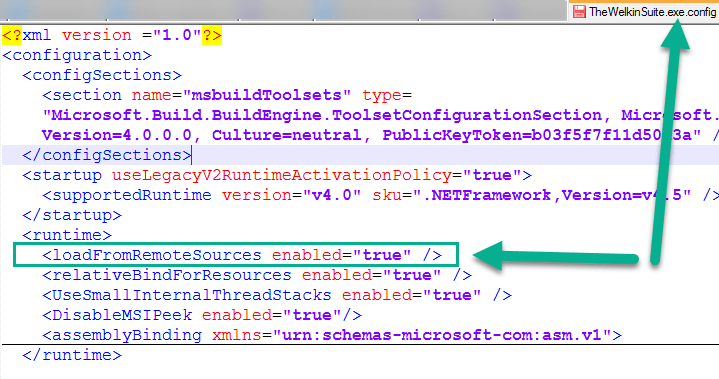
Productivity Power Tools 2013
Productivity Power Tools 2013 is a great general extension developed by Microsoft, which improves a lot of different areas in the IDE, and helps you increase your development performance.
You can read the detailed information about the included features on the page of this extension, however, we will highlight some of them:
- You can customize the Tab Well according to your needs - change its location, colorize tabs from different projects or according to the filename, in different colors, etc.

- You can highlight build errors in the Solution Explorer
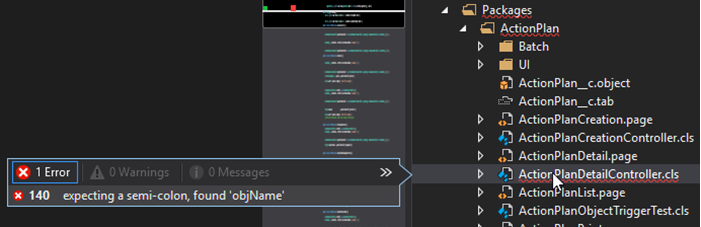
- You can fix that annoying case when you have mixed tabs and spaces used in the same document for indentation
Indent Guides
Indent Guides is a very simple, yet very handy extension from Steve Dower, which draws additional indentation guidelines into all The Welkin Suite editors. You can configure what they should look like, so it will be easier for you to read code with complex nesting.

Trailing Whitespaces Visualizer
One more small but handy extension is Trailing Whitespaces Visualizer from Mads Kristensen, which helps you to deal with trailing whitespaces in your code - visualize, provide a quick way to remove them, or even automatically remove them once you save a file. Such kind of extensions is a very good step towards a cleaner and more readable code!
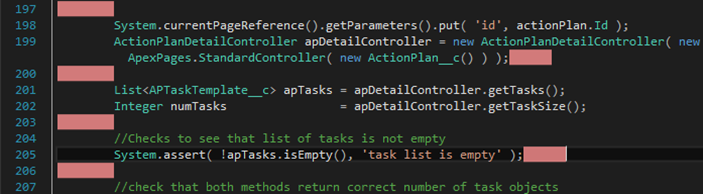
With so many extensions out there, these are but a few that will make your life easier. If you come across some extra one that will work for you, and you believe it can benefit other Salesforce developers - do not hesitate to let us know, and we will share it in the upcoming updates!








I would like to have those extensions but I followed the steps and they didn't work.
Something breaks when it attempts to loads those DLLs and I get many error messages.
When I go to the menu Tools/Options and open the treeview under Productivity Power Tools it says "An error occurred loading this property page" and sometimes it even crashes TWS.
Hi Fernando,
I've just rechecked on a couple different PC's starting from the clean installation and all worked fine at least for Productivity Power Tools.
Although this is not a support case I'd still would like to understand the issue and help you resolve it. Can you please send a bug report with attached log files from the IDE itself? If yes please add a comment that this is related to the extensions.
Thank you,
Vladimir
I have the same issue. Where you able to solve this?
Hi d.slagman,
Can you please send a bug report with attached log files from the IDE itself? If yes please add a comment that this is related to the extensions.
Thank you,
Vladimir
Installation failure against Spire R12 on Windows.
Exact same exception for both "Productivity Power Tools 2015" and "Productivity Power Tools 2013".
3/29/2017 - Searching for applicable products...
3/29/2017 - Input string was not in a correct format.
3/29/2017 - Found installed product - Global Location
3/29/2017 - VSIXInstaller.NoApplicableSKUsException: This extension is not installable on any currently installed products.
at VSIXInstaller.App.InitializeInstall()
at System.Threading.Tasks.Task.InnerInvoke()
at System.Threading.Tasks.Task.Execute()
Hi initdotd,
It seems that you are trying to install this extensions in a "regular way" - just double-clicking them and executing VSIX Installer. However they're not designed for The Welkin Suite thus you need to perform the steps described in the beginning of an article in order to install them.
Please let me know if doing manual installation following the steps above helps you.
Thank you,
Vladimir