Deploy with confidence and see your Visualforce pages in The Welkin Suite Bloom R14
Christmas is in the air and it is less than 10 days before New Year, and believe you or not, but our team is not only decorating the Christmas tree - we've also prepared some special gifts for you! First of all, is our Christmas discount! And, in addition to that, today we are releasing The Welkin Suite Bloom R14 with some highly-requested features from our great users.

Better Visualforce editing, more powerful deployments, and some tweaks for Admins - we hope this will be a nice gift from us ![]()
Previewing Visualforce pages in the IDE
UI development requires as short of a feedback loop as possible to ensure that everything works and looks exactly as it was designed. The last significant obstacle in The Welkin Suite in this way was previewing your changes in Visualforce pages. So in addition to the already-existing Lightning editor with previewer, we have just added the Visualforce previewer. How does it work?
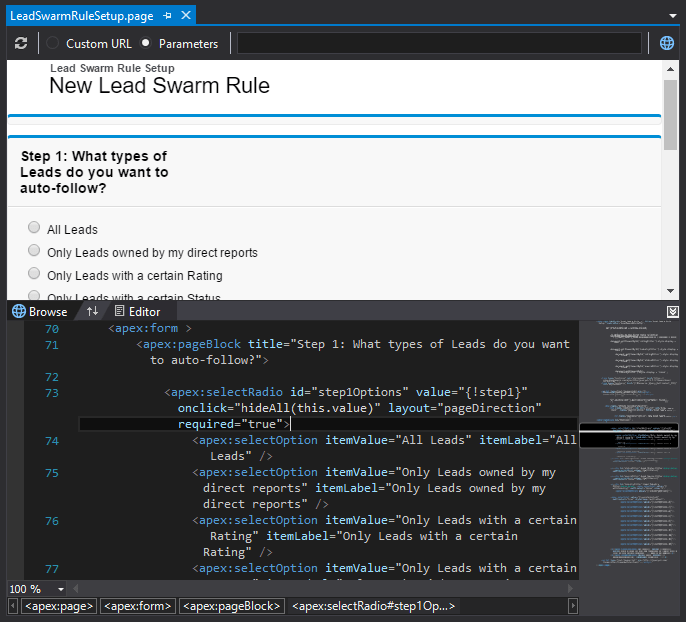
Once you open any Visualforce page you will see a split-screen editor. In the lower part of the screen, everything will remain as it was before - the good old Visualforce editor with the same great code completion and all other features. While in the upper part of the editor you will see a preview of your page directly from your org. We are using the Chromium browser engine for our previewer, so you can be sure that you see the same picture as most of your users will see. However, if you need to test a page in a different browser, you can do this using a button in the toolbar, which will open this page in your default browser.
If your page accepts or expects any GET parameters you can easily pass them - just check the 'Parameters' radio button, and fill in your parameters to the text field in the top part of the previewer. But wait, there's even more! If you'd like to check your Visualforce page, for example, on the public Force.com site as a guest user - you can easily check the 'Custom URL' radio button and enter z full URL of the page that you'd like to use as a preview.
So let's imagine that you've entered a lot of parameters for testing/debugging or crafted a URL from different chunks on your own - do you need to do this every time in the future? Nope, because The Welkin Suite will remember these settings, and even after reopening the IDE itself, it will fill-in the parameters/URL according to whatever you've used the last time. Count in that additional 30 seconds for your morning coffee every day ![]()
And, of course, each time you build changes in your Visualforce pages - the IDE will refresh the preview automatically!
Even more powerful deployment with orgs comparison
"Small steps are building the ultimate Salesforce development experience" - someone famous said. Ok, no, not exactly this ![]() But this is what we are doing - we keep updating the deployment functionality with new handy improvements. Guess what's shown on the screenshot below?
But this is what we are doing - we keep updating the deployment functionality with new handy improvements. Guess what's shown on the screenshot below?
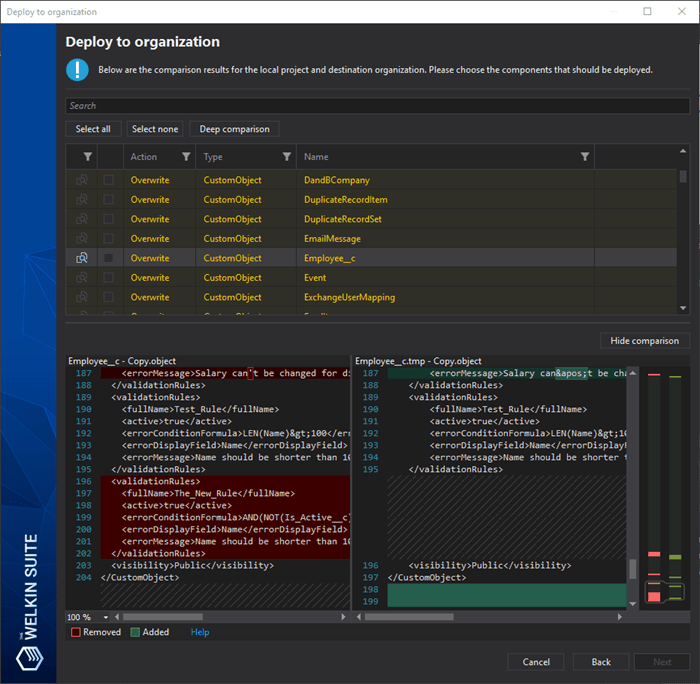
Yes, you're right - the most-requested deployment addition is finally available for you in The Welkin Suite.
Starting from the Bloom R14 version of the IDE you will be able to see the difference between files' content in your TWS project and on a target organization when deploying your changes. This means no more blind deployments and overrides!
Once you get to the step where you select what to deploy to your another org - the IDE initially does only a 'high-level' comparison, and it just checks if files are present in your project and on target organizations. Once you press the 'Deep comparison' button - The Welkin Suite will retrieve and compare contents of all files, so you will see the updated details in the 'Action' column as well as you will see the 'Show difference' button in the first column for applicable files. After you click on this button - the IDE will show you a comparison in the same wizard, just below the list of components for deployment.
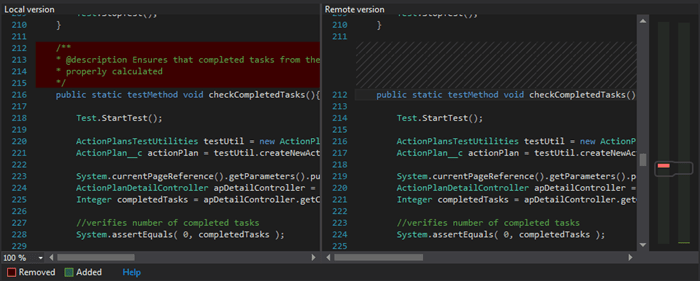
We believe that this will help you do your deployments safer and faster!
Are we missing something for even better deployment experience? Get in touch - help us making some new steps ![]()
Validation Rules creation in the Admin Panel
While we're preparing some new shiny updates for the Admin Panel, we've decided to add at least one small update to it in this new version of the IDE. And as we already have a great code-completion-enabled editor for Error Condition Formulas in your Validation Rules - we've added an option to create validation rules directly from the Admin Panel.
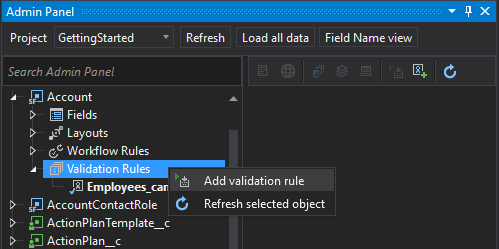
To add a new validation rule for your sObject, just right-click on the 'Validation Rules' item under the object in the Admin Panel, or click on the 'Add validation rule' button in the toolbar for an object.
In the opened wizard you can easily specify all the required parameters of a Validation Rule, as well as specify the error condition formula in the editor with code completion, which knows about all fields, functions, and org-wide properties.
What else would you like to see in the Admin Panel, let's say, in two weeks? ![]()
Class Outline updates
You might think that we've forgot about the good ol' Apex? Of course no! In the Bloom R14 version of The Welkin Suite we have completely rewritten the Class Outline feature - exactly that small panel on the left side of the Apex Editor that shows you all fields, properties, methods, constructors and nested classed in the file.
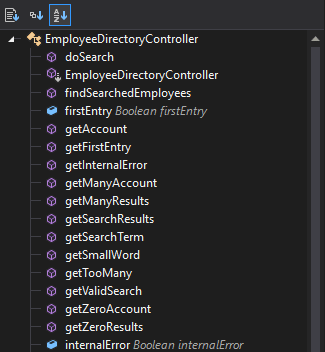
We updated the background logic for the Class Outline panel, so it will work much faster, update with smaller delays and there should be much less situation when you might have faced the empty panel.
At the same time we've made some small improvements to it - now you can choose one of three sorting options in the panel:
- In the order of appearance in the file
- Sort alphabetically
- Sort by types
Other Changes
In addition to the improvements we've described above - we've done a couple other changes and fixes that we want to mention in some details.
First of all, following a couple discussions on our forum, we have implemented the proper UTF-8 support for your sources, so if you have UTF-8 strings, comments, or even method names - everything should be ok from now on!
Thanks to some of our users who've emailed us about this behaviour as well as the forum topic - we've updated the sObjects inspector's Fields editor to show the name of the field, which is missing any required details, when you try to deploy the changes to Salesforce.
Following the next forum discussion, we've also updated the Code Coverage panel, so there should be no more issues with displaying the Code Coverage details, even if Salesforce returns a couple items with the same name.
At the same time, we've found and fixed the issue with the Lightning previewer - in the previous version of the IDE it was not properly auto-refreshing the preview after building changes, and the 'Refresh' button was also not always working.
We have also fixed a couple of different issues related to the Static Resources - related to a failed build process because of Static Resources, incorrect behavior after the Pull process, etc.
We wish you great holidays in the next weeks, so we will see you full of energy in 2018!
As usual, you can find the full list of changes below - right beneath the Christmas tree ![]()

Full list of changes
Features
- Added a built-in Visualforce pages previewer with automated refresh on building changes
- Added a built-in difference viewer for the deployment process
- Added an ability to create new Validation Rules for sObjects
Improvements
- Changed a default encoding for opening source files to the UTF-8 encoding
- Updated the sObjects inspector's Fields editor to show a name of a field, which is missing any required details, when you deploy changes to Salesforce
- Updated the stability and performance of the Class Outline in the Apex editor
- Added different sorting options for the Class Outline in the Apex editor
Fixes
- Fixed the issue when Code Coverage highlighting was absent in the case if two or more classes with the same name were returned by Salesforce
- Fixed the issue when automated refreshing of the Lightning Previewer after the build did not work
- Fixed the not working 'Refresh' button in the Lightning Previewer
- Fixed the issue when Static Resource files without changes were included to the build process
- Fixed the issue when the was no test run after when using the 'Build and Run Tests' option
- Fixed multiple issues related to the code completion for Lightning in SalesforceDX projects
- Fixed rare cases of TWS crash when comparing files in the Local History

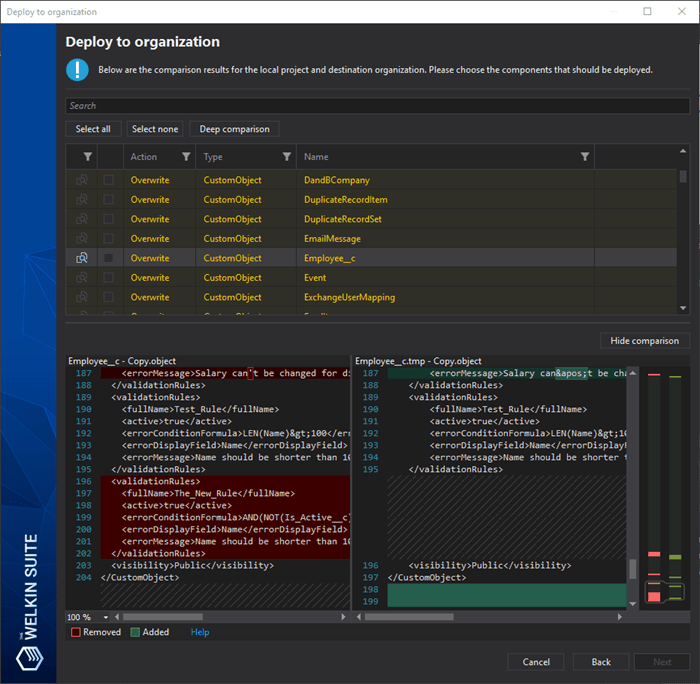

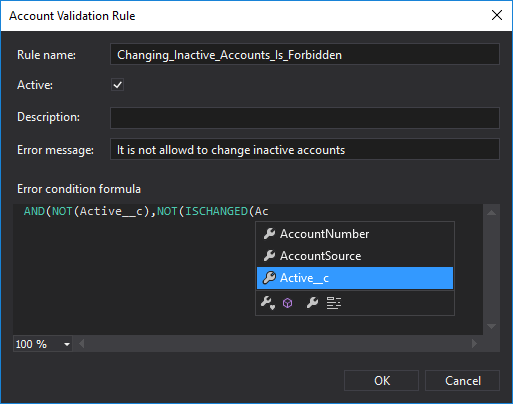
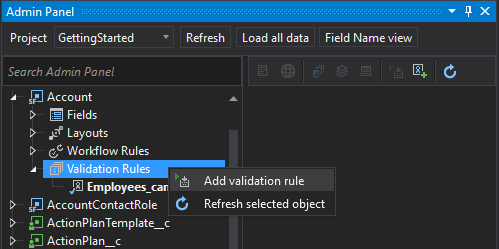
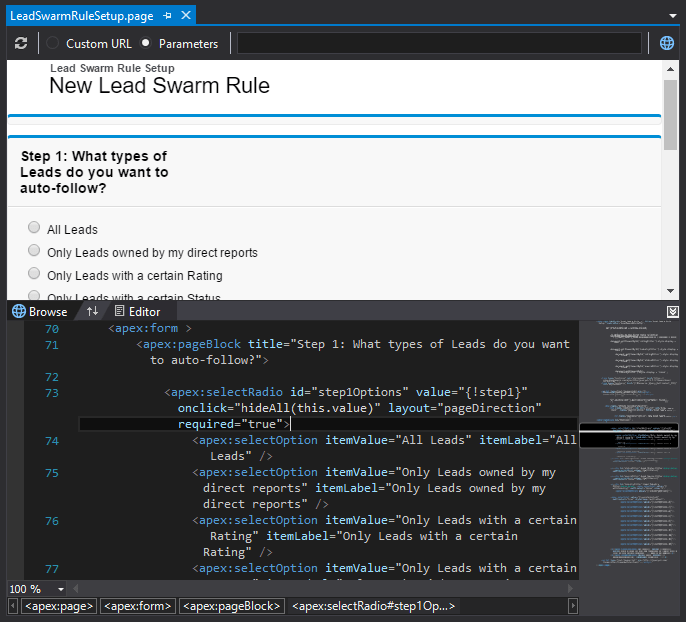
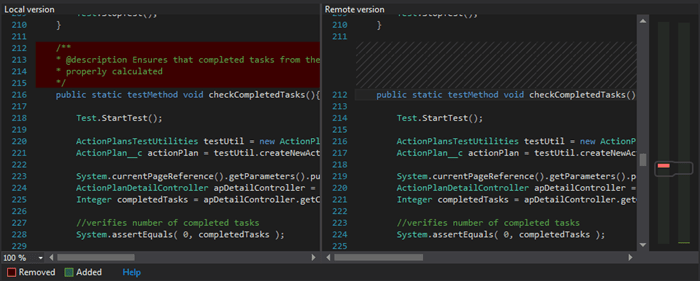
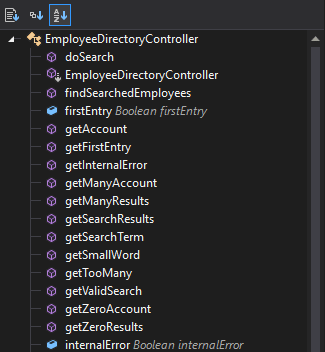
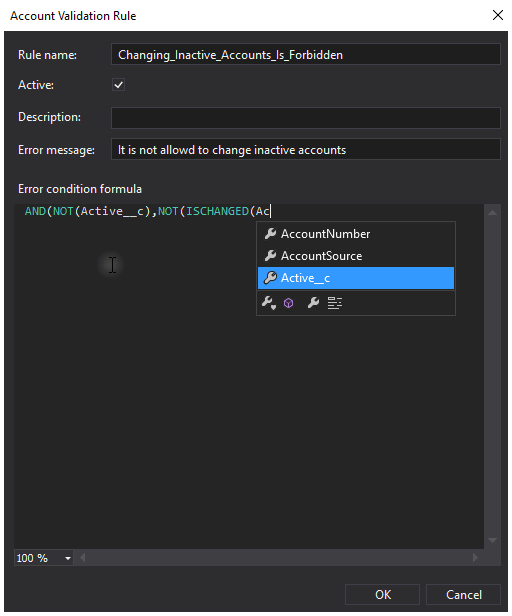







Your comment may be the first