Schema Explorer and the additional metadata types in TWS 0.30.7
The new 0.30.7 version of The Welkin Suite is ready to enter the stage! This month's 'specials' feature the extended list of the supported metadata, which now includes Email Templates, Reports, Dashboards, and Custom Tabs. You can easily download or add them to your project. In addition, your work with objects becomes more convenient with the Schema Explorer and the additional improvements for the objects.

The Email Templates, Dashboards, Reports, and Custom tabs metadata in TWS
In the 0.30.7 version of The Welkin Suite, we provide you with the support of the additional metadata types. The new data types are as follows:
- EmailTemplate: The Welkin Suite downloads the selected folders with the necessary email templates files for you, and stores them in the separate 'email' folder in your TWS project; every email template file has its own meta xml file that contains important information, such as email subject,etc. - they are also downloaded to you project.
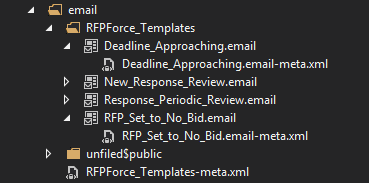
- Report: All the reports that you are configuring in your Salesforce Org are now available in The Welkin Suite. You can edit and deploy report properties, configuration and details, so that your end-users will run new reports.
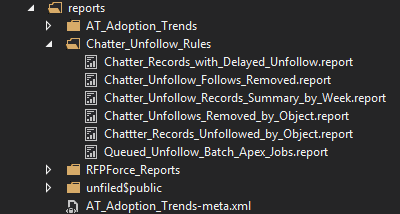
- Dashboard: Once you configure proper reports, it is a good time to configure shiny and useful dashboards for your users - from now on you can do this in TWS as well!
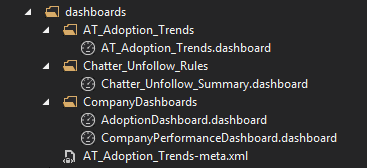
- CustomTab: Another common task is to properly separate the data for end users - configure the standard and custom objects tabs, different Visualforce or Web-tabs - again, all of this you can do in The Welkin Suite starting from the 0.30.7 version.
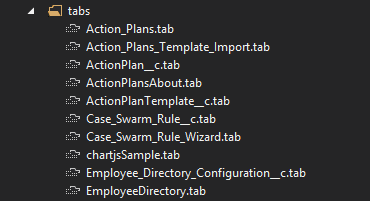
All the new metadata is available for you in the Download Wizard when creating the project. If you already have a project in TWS, and you would like to add these metadata files, please use 'Project Metadata Components'. This option is present in the context menu of your project or in the Main Menu -> Project -> Project Metadata Components. You can select all the necessary files or folders, and pull them from Salesforce.
You can edit Email Templates, Dashboards, Reports, and Custom tab using standard TWS editors. To push your changes made to these files to Salesforce, please use the deployment option that can be accessed in the following way: Main Menu -> Build -> Deploy Objects. The progress and result for this process are displayed in the status bar in the lower left corner of the IDE.
Please pay attention that the Email Templates, Reports, and Dashboards which are present in the 'My Personal' folder won't be available for you. This is caused by the limited access to these files provided by Salesforce due to the security restrictions.
Schema Explorer for objects
The newly released version of The Welkin Suite IDE introduces the Schema Explorer for more convenient work with your objects. All the fields, relationships, and their properties for any object are now present in one window.
The Schema explorer provides you the access to all the standard and custom objects that are available for you in your Salesforce Org.
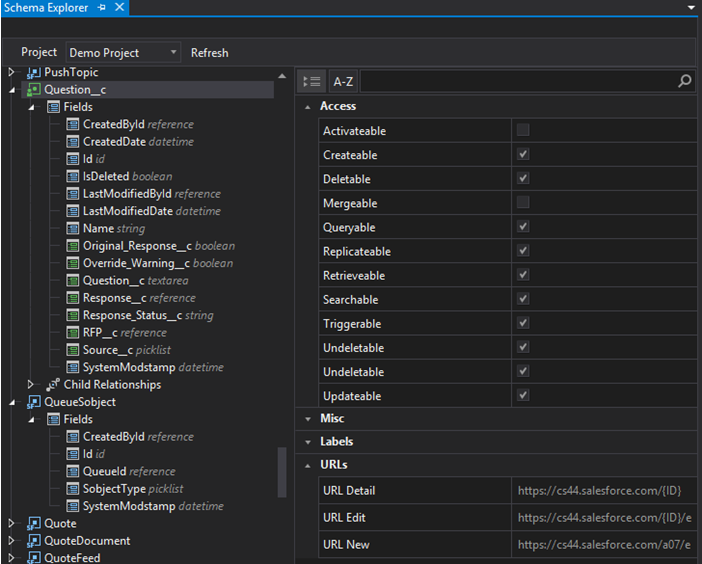
To open the Schema Explorer window, please follow the next path: Main Menu -> View -> Show Schema Explorer. The separate panel will appear as one of the tabs in the Code Editor.
The left part of the Schema Explorer contains the list of all your objects. The objects are marked by different colors: blue objects are the standard objects from your Organization, and the green ones are custom objects that are unique to your organization.
When you select any object from the list, its properties appear in the right part of the Schema Explorer. The properties which are present in The Welkin Suite Schema Explorer for an object are applied to the next categories:
- Access: all these attributes show the characteristics of the object on Salesforce;
- Misc: contains an ID Prefix for your object;
- Labels: this is a name of an object that is visible for the user on your Organization;
- URLs: help you generate URLs for the work with this object.
All the data in the Schema Explorer is read-only, so you cannot change the properties of an object in the IDE.
Every object can be expanded and you can see the list of fields and child relationships.
The fields are divided to the standard and custom ones by blue and green colors also. The type of every field is displayed near its name in the list.
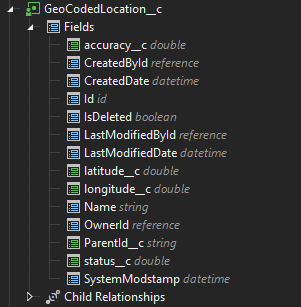
Every field has its own list of properties which are available for you by clicking on a field. These properties give you the next information:
- Access: all the available characteristics of the field;
- Label: this is the name of a field that is visible for a user on your Organization;
- Type Data: the specification of the possible data in a field.
The child relationship fields show how the records in an object are connected with the records in another one. The list of these relationships is not present for all objects, but only for those which are related.
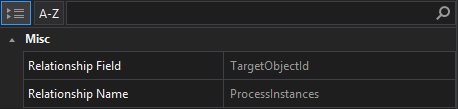
After expanding of the 'Child Relationship', you will see the list of the objects which are linked to the selected object in the Schema Explorer. Here you can find the information about the relationship of the selected object to other ones with the specified 'Relationship Name' and 'Relationship Field' from the linked object.
If you need any additional attributes for your work with the objects, we kindly ask you to write us about this. We will extend this list according to your feedback.
When you are working with the properties list of an object/field/child relationship, you can select the view of the list. There are two sorting filters, and you can sort the properties by the Name or by Category. By default, the properties are visible for your in the Categorized order.
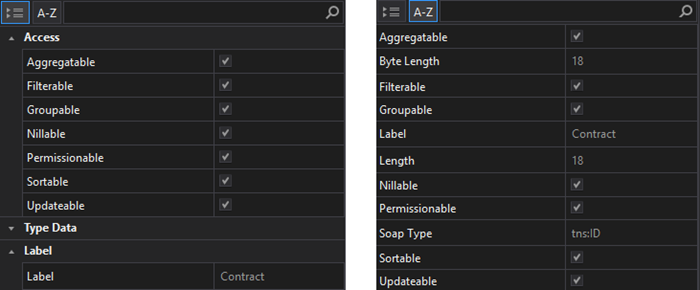
In addition, there is the Search field that can help you find or filter the necessary properties in the right section of the Schema Explorer. In general, The Welkin Suite provides you with all the necessary objects' properties for the development.
If you use the solution with several projects, you can easily change the list of your objects for the necessary project using the filter that is present at the top of the Schema Explorer window.
The navigation from any object in the Schema Explorer to its xml file is available from the context menu of this object by using the 'Open in the editor' option. In addition, you can use the Child relationships list under the object that contains this to navigate to the xml file of a linked object the same way. If a linked object is absent in your TWS project, you will get the appropriate message that the file is absent locally.
Improvements for the Objects Editor
This is not the entire scope of the news about the work with the objects inside The Welkin Suite.
An xml file for any of your objects is supplemented by Code Map of this object. All the fields that are described in the object file are present in the list at the right part of the xml file. The API data type of every field is present near its name in the Code map.
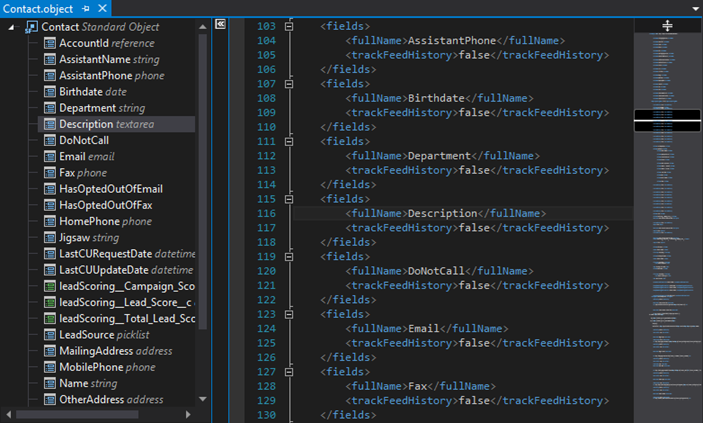
When you are working with an xml file of an object, and you are adding a new field, this field will appear in the Code Map of the object after saving. The API data type will appear after the object will be deployed to Salesforce.
We have added one more useful option to the context menu of an object file in the Code Editor or in the Solution Explorer. Beginning from the newly released 0.30.7 version of TWS, you can create a SOQL query directly from an object. Please right-click on the object in the Editor or the Solution Explorer, and select the 'Create SOQL File' option. The newly created file will be opened with the default query 'Select ID from [Object]'. The SOQL query is created in the folder, in which the object is located, and has the same name as this object.
Improvements for Salesforce Analytics Project
Our developers continue to extend the functionality for Salesforce Analytics Project.
Starting from the 0.30.7 version of TWS, you have an ability to manage which lenses and dashboards from Salesforce should be included to your TWS project quickly and easily.
First of all, if you want to have all the files from some application, now you can use the 'Subscribe' option for this application during the project creation stage. In this case, all the new lenses and dashboards created in the application will be automatically added to your TWS project during the pull from Salesforce. This option is also available for you in the new menu in Salesforce Analytics Project - 'Analytics Project Components'.
You can open this wizard from the context menu of your project in the Solution Explorer or in the Main Menu -> Project.
In addition, the 'Analytics Project Components' wizard allows you to include the separate files from your applications to the existing project. Please select the necessary files, click 'Apply', and run the pull from Salesforce.
The same way you can remove some files from your Salesforce Analytics Project in The Welkin Suite. In the 'Analytics Project Components' wizard, please disable the necessary files and click 'Apply'. These files will be removed from your project immediately.
Other changes and fixes
The v. 37 of Salesforce API is already supported by The Welkin Suite, so now you can use additional opportunities provided by Salesforce directly from the IDE.
The newly released version of The Welkin Suite IDE contains several changes to the Logs panel. The column 'User' is added to the list of the information related to each log file. The column 'Start time' now includes seconds again, so you can detect the necessary log file a lot easier.
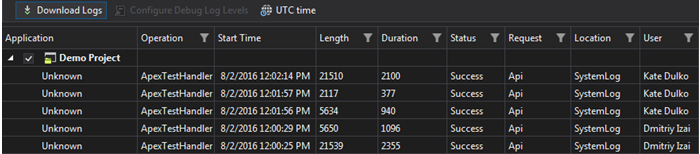
In the 0.30.7 version of The Welkin Suite, our developers have solved the issue related to the incorrect auto-completion of the Code Completion suggestions. The reason for this was the incorrect work of the pre-selection option.
There were cases when TWS crashed by using the 'Rerun' or 'Rerun failed' functionality. This issue was reproduced when some of the test classes that should be rerun were absent in your TWS project locally. Now you will get the appropriate message. Our developers will work further to improve this functionality.
We have fixed the issue related to the failed pull of project files which were located in custom folder. In addition, the pull process failed when some files were located in the project folder, but not in the subfolder. This issue is solved as well.
In the previous version of TWS, the files created with a custom name that was specified after you selected the metadata type for a new file, were created with the default name anyway. The mistakes during the file creation are now corrected, and your file will get the correct name. This issue was the reason for the project corruption. Your project could be broken if you created the files with the duplicated default names in different folders.
TWS Data Loader worked incorrectly with the fields that contain commas. Beginning from 0.30.7 version of The Welkin Suite, the Data Loader handles these fields correctly, and they can be inserted or updated.
We fixed the crash of the IDE that was an SOQL file with the duplicated name.
The opened file of an object that was deployed was reloaded after the deployment process. This was triggered by rewriting of your local object file after each deployment. Now this file will be rewriting if there are some differences between the remote and your local versions of a file.
We are working on extending the functionality for Salesforce Analytics Projects. In terms of this, the issue that is related to the failed project creation is solved. This was caused by the specific type of the Dashboard component.
The upcoming versions of The Welkin Suite IDE will be dedicated to adding new useful features and polishing the IDE. We are preparing to release the 1.0 version of the IDE and, of course, the Mac version! The end of this summer will be hot for us to impress you at the beginning of the autumn. All your feedback and suggestions are especially appreciated this time.
By the way, the new TWS site will be available for you in several weeks.
Full list of changes
New Features
- Implemented Schema Explorer for objects
- Added support for the Email Templates metadata
- Added support for the Dashboards metadata
- Added support for the Reports metadata
- Added support for the Custom Tabs metadata
Improvements
- Moved to the API v.37 provided by Salesforce
- Implemented the 'Subscribe' functionality for Salesforce Analytics Project
- Implemented an ability to manage files in Salesforce Analytics Project
- Added the column 'User' to the Logs panel
Fixes
- Fixed the incorrect work of the preselection option for Code Completion suggestions in Apex files
- Fixed the crash of TWS after using the 'Rerun' and 'Rerun Failed' options in the Test Results panel
- Fixed rare issues of the project corruption by adding file with a duplicated name
- Fixed the issue when the deployed object file should be reloaded
- Fixed the crash of TWS when saving the SOQl query file with a duplicate name
- Fixed rare issues of the failed pull process
- Fixed the issue related to the absent seconds in the 'Start Time' column in the Logs panel
- Fixed the issue related to the file creation with the default name instead of specified custom one
- Fixed the issue when the Data Loader doesn't insert/update records with commas
Known limitations
- There is no ability to start debugging from an Anonymous Apex log file








Your comment may be the first