Code Completion for SOQL in Apex in The Welkin Suite Bloom R11
One of the most important items in the preparation of The Welkin Suite's team before their flight to Dreamforce'17 is to release some more new features and updates, so those of you who won't meet with us in San Francisco, you won't miss us while exploring the new Windows version of the IDE — Bloom R11!
This time we have prepared for you a set of handy improvements and changes in SOQL and others, which have been mostly requested by our great community!

SOQL Editor & Query Completion in Apex
As you might see from our release history — we never stop working on the code-related features, even when we are focusing on some other important. While for a couple previous months, we were working mostly on the Lightning and Visualforce code completion, we are now getting back to Apex again, to bring your development experience to the next level!
We've stated many times, working with data is one of the most (if not the most) important and common scenarios in the development world. So the first step on this journey is the SOQL completion in the Apex editor! Let us show you how it works:
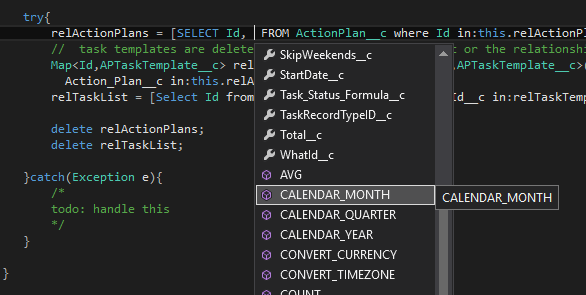
The new SOQL completion in your Apex files will work in the following case: inside the square braces, you should have the "SELECT" keyword as well as the "FROM" clause with a name of a sObject to retrieve data from. Once you have these items you just can place your cursor between the "SELECT" and "FROM" keywords and start typing, or just press the Ctrl+Space hotkey. This will bring you a list of completions with:
- Standard fields from the given object
- Custom fields from the given object
- Applicable functions, that might be used in SOQL queries
Since this is the first iteration of the SOQL completion, we will keep working to make it more intelligent and easier to use, so stay tuned and you will see significant updates very soon! At the same time, if you have any interesting ideas about the SOQL completion, as you now know that we're on it, just drop us a few words with your suggestions ![]()
In addition to the functionality in the Apex editor, we have also made a significant change in the SOQL Builder's behavior. In the SOQL Editor you can as usually mark the necessary fields and relations, that you'd like to add to a query with simple checkboxes, after that you can customize your query with "WHERE" conditions or anything else — nothing has changed in this. However, after you close and reopen a SOQL file, the IDE will automatically check the needed fields in the builder part of the editor! And including or excluding fields to/from your query won't override your customizations to a query — you won't lose your "WHERE" conditions anymore!
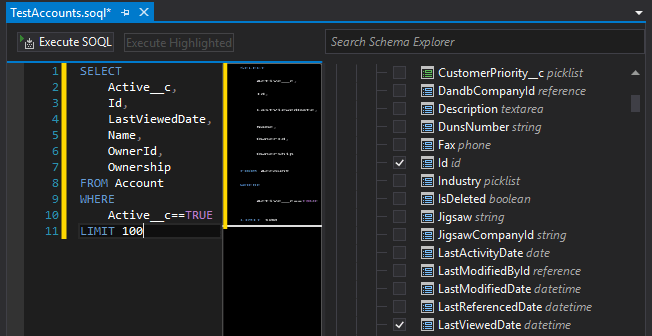
SalesforceDX Improvements and Changes
Once we finished celebrating the fact that SalesforceDX is GA, we started to work on implementing it for The Welkin Suite for Mac as well as made a couple of changes in the Windows version of the IDE. So what is changed in Bloom R11?
First of all, we have added an option to specify the lifetime of a Scratch Organization when you are creating it. We have also fixed an issue in the same Scratch Org creation process, when it was not possible to create a new org with a space in its alias — now you can ![]()
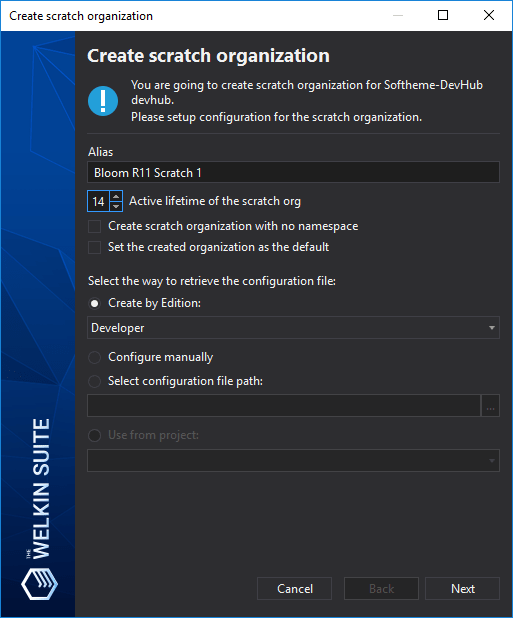
Another change on the same screen is very small, but anyway it saves a click — the 'Create by edition' option is selected by default on the wizard, so if you don't need any specific requirements for your organization, you can just create the default one with some specified edition.
If you previously experienced issues with the 'Export Data as SObject Tree' command from the context menu for ".soql" files, we have fixed some rare cases when this issue occurred, so now it will always work ![]()
Two more fixes for the SFDX functionality:
- there were cases when the IDE showed a message about the successful operation after pushing sources to a Scratch Org, even if this action failed. It won't do this anymore.
- in the cases where the IDE was left open for a while, the IDE didn't refresh the authentication credentials for SFDX orgs properly, and there was a failed login to Scratch Orgs after a while without manually refreshing the Organizations Manager panel. From now on, the IDE will handle this situation properly and everything will work as it should, and without any manual actions from you.
We won't stop working on the SalesforceDX features for the IDE, so if you have any ideas or cool flows that you'd like to get automated in the IDE — we will appreciate it if you'll let us know about them! Just write us on the forum or email us.
Other Changes
In The Welkin Suite Bloom R11, we have extended abilities of the deployment functionality. You can easily select a target organization without entering its credentials where have a project related to the necessary org in your TWS solution — just select a project from the drop-down, and go to the next step of the deployment. Also now you can deploy to the same org which is the source for your current TWS project.
If you are a Salesforce admin and work only on objects metadata, beginning from this version of the IDE, after you have done some changes. For example, in object fields or layouts, you can deploy to your production organization without running all the tests. At the same time, please remember that ensuring that your changes are safe is always a good idea ![]()
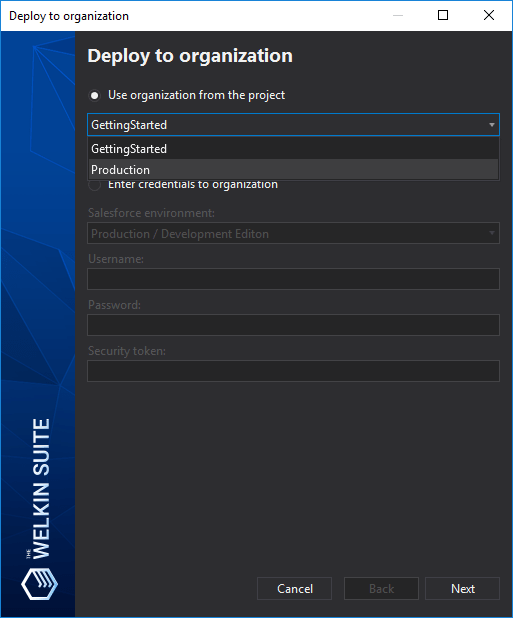
The next new option in your TWS project is that now you can open a related Salesforce organization in your browser, just in two clicks — use the appropriate command from the context menu of your project in the Solution Explorer.
We also have worked on extending the abilities to use The Welkin Suite IDE on specific environments. This time we have added settings that allow you to work with TWS using a proxy — so now you shouldn't add manually any entries to a config file or refuse using the IDE on a computer with this configuration for the network. Instead, the IDE will automatically use the system-wide proxy configuration.
The existing PMD functionality helps you to keep you Apex code clean, and we have helped you to benefit from this functionality easier — now there is a special command to start a PMD scan for your opened file right in its context menu, and even more — we have added a hotkey for this: Ctrl+R, CTRL+P.
Also, for making your Apex development faster, we have added a template for Apex Interface when you create a new file — this is available for you in the 'Add New Item' wizard at the right.
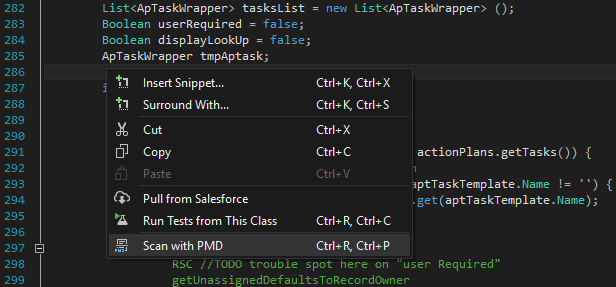
Also one of the issues that our developers have solved in the current release is that previously your Lightning Bundles, which you removed from a project via the Project Metadata Components wizard, didn't disappear from the Lightning Bundle Explorer. Beginning from Bloom R11, you will always have all the actual information about a data in your TWS project.
Also, there are a lot of small changes in TWS UI to make it comfortable for you. For example, we have improved the default IDE layouts for Admins and Developers — added panels related to recently implemented features and removed those that are not needed in the given layout.
Whether you would want to explore the newly implemented features of The Welkin Suite Bloom R11, or maybe just extend your usage of the existing ones (there is cool 'Getting Started' guide for this in the Help menu ![]() ). Or maybe just come and enjoy Dreamforce'17 (we will be happy to see you near our booth at Moscone West center), and our developers at home will continue to improve The Welkin Suite IDE for your Salesforce development and administrating.
). Or maybe just come and enjoy Dreamforce'17 (we will be happy to see you near our booth at Moscone West center), and our developers at home will continue to improve The Welkin Suite IDE for your Salesforce development and administrating.
Our next goal is to implement the support for objects from managed packages and finalize a new plan for the next series of The Welkin Suite versions - so you can share your suggestions with us.
Full list of changes
New Features
- Added the SOQL queries completion in the Apex editor
Improvements
- Improved the SOQL Editor to restore a state of checkboxes for fields which are included in a query, after re-opening a '.soql' file
- Added an Apex Interface template to the 'Add New Item' wizard
- Implemented the support for the system-wide proxy settings usage
- Added a context menu command and a hotkey to execute the PMD scan of a currently opened Apex file
- Updated the Developer and Administrator layouts in the IDE to include newest panels
- Added an ability to select a target Organization for the 'Deploy to organization' process from the list of projects in a solution
- Added an option to open an Organization in browser from the context menu of a project in the Solution Explorer
- Added an ability to select a Scratch Organization lifetime when creating a SalesforceDX Scratch Organization
- Updated the Scratch Organization creation wizard to check the 'Create by edition' configuration option by default
- Updated names of the commands in the View menu and context menus to be more consistent
- Implemented other minor changes across the IDE's UI
Fixes
- Fixed the issue related to the failed creation of a Scratch Organization with the space in alias
- Fixed the rare cases when the 'Export Data as SObject Tree' command in the context menu for '.soql' files in a Salesforce DX project didn't work
- Fixed the rare cases when the IDE has shown the successful message on failure when pushing sources to a Scratch Organization
- Fixed the issue when the IDE was not able to connect to Scratch Organization after a long period of inactivity
- Fixed minor issues when working with SOQL queries in a Salesforce DX project
- Fixed the issue when Lightning Bundles Explorer was showing bundles that were excluded from a project using the 'Project metadata components' wizard

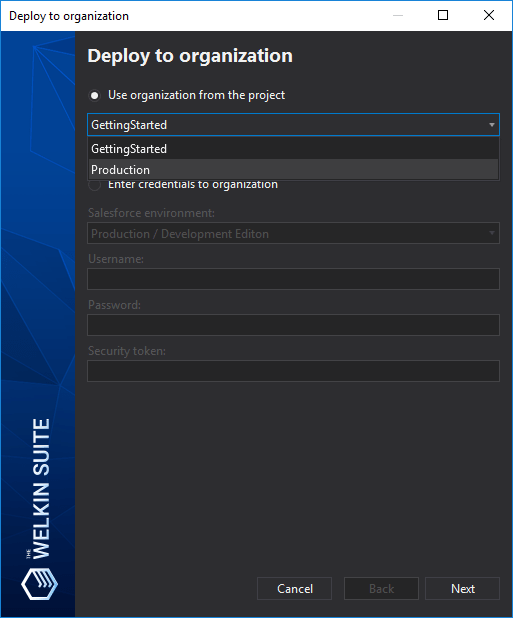
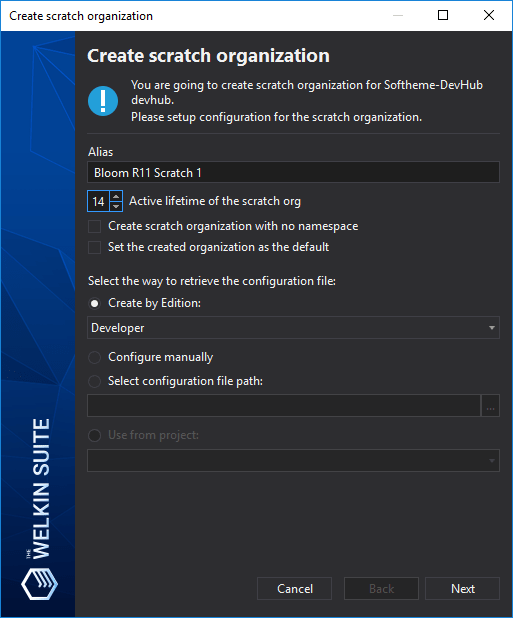
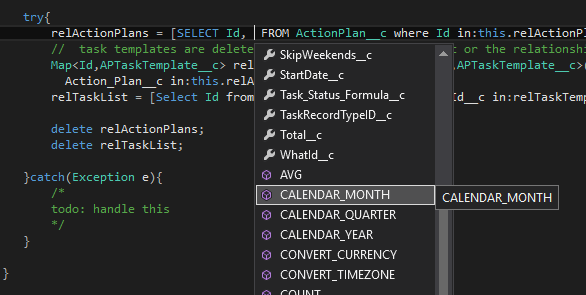
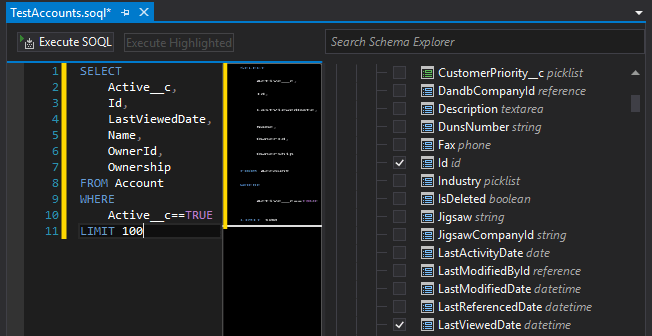
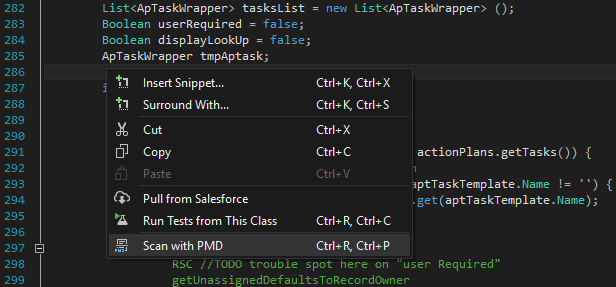







Your comment may be the first