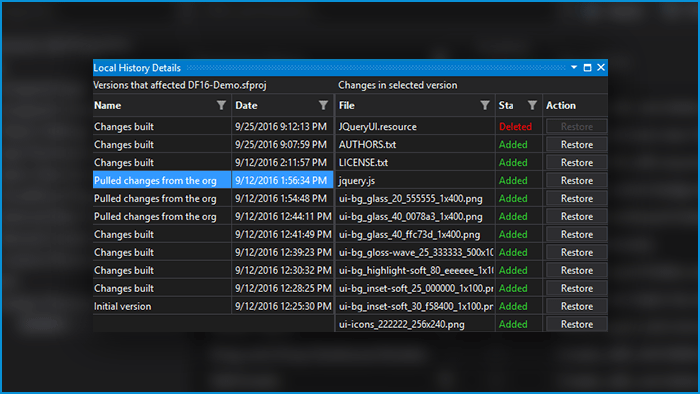Local Changes History
Local History is a version control system that solves such tasks as tracking changes in the files, comparing file versions, and restoring to the version the user wants in a single click without any additional software or services.
Working with the code implies constantly making changes to it, and very often the developers need some kind of backup that allows to access the previous versions of the files that they are working with. It’s no secret that most commonly, this is done manually by copying the file and storing it outside of the project if no version control system is available – especially in Salesforce development.
In the Welkin Suite IDE we've implemented a version control system that automates all of these processes with a user-friendly interface, and doesn’t require any actions from developers. The Local History feature is presented in three windows. First – ‘Local History for <file/folder name>’ panel, where all versions are displayed for the selected file or folder. The ‘Compare’ and ‘Show Details’ buttons are available near each version when an item is selected. Second – you need to click on the ‘Compare’ button and a ‘Diff view’ window appears with the current and the selected versions of the file. Third – click on the ‘Show Details’ button and a ‘Local History Details’ window will appear, featuring all the versions which have affected the selected item, and a list of items that have been affected by the selected version. Once a developer clicks on the ‘restore’ button, The Welkin Suite IDE will change the current file to the selected version of the same file.
This possibility makes your development process more steady and reliable.
Features
Org Configuration
Apex Development
Lightning & Visualforce Development
Boost Your Productivity. Get Started Today
Try Free Trial